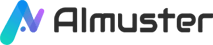Have you ever thought about creating audio or video content with your own voice, but felt that your voice wasn't good enough or interesting enough? Have you ever wanted to play games, chat, or make pranks with different voices, but didn't know how to do it? If you have these thoughts, then you might need a voice changer, which allows you to easily change your voice, even creating your own AI voice.
Voice changers are not just exclusive toys for gamers or entertainment enthusiasts; they have become powerful tools for content creators, podcast hosts, and even everyday users for communication. Voicemod AI, as a leader in the market, offers powerful AI voice-changing features. This article will go into the functionality and usage of Voicemod AI, helping you understand what makes it unique.
Part A. What Is Voicemod AI? How Can It Help?
1. What Is Voicemod AI?
Voicemod AI is a real-time AI voice changer that allows you to easily change your voice into different characters and personas during online communication. Using advanced artificial intelligence and deep learning technologies, it can mimic human speech and intonation, creating realistic and entertaining voice effects. You can choose from Voicemod's voice library, such as a narrator, pilot, astronaut, robot, etc., or adjust the pitch, volume, reverb, and other parameters to create the voice you want. Voicemod AI Voices is compatible with various popular apps and platforms, such as Discord, Twitch, Zoom, Skype, Steam, etc., adding fun and creativity to gaming, chatting, streaming, meetings, and more.
2. Key Features
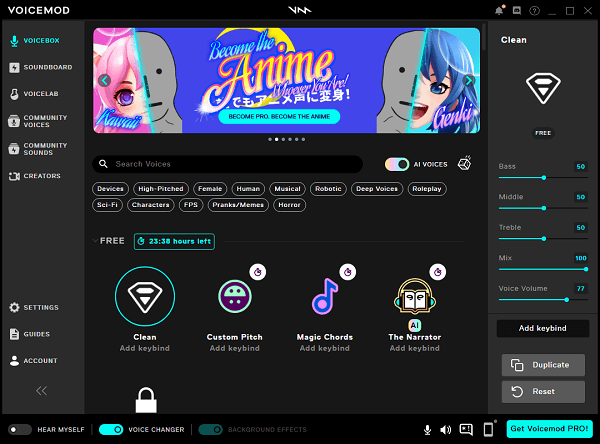
Real-time voice changing: Voicemod can change a user's voice in real-time, allowing users to experience different voices in games, streams, or other online communications.
Diverse voice effects: Voicemod offers a variety of voice effects for users to choose from, including robots, demons, and more.
Compatibility with mainstream platforms: Voicemod can perform real-time voice changing with Discord, ZOOM, Google Meet, Minecraft, Overwatch, Rust, Fortnite, Valorant, League of Legends, Among Us, Roll20, Skype, WhatsApp Desktop, Gorilla Tag, and other games and communication desktop applications.
Voice panel: Voicemod also provides a voice panel feature, where users can play specific voice effects at the right moment through custom shortcuts.
3. Pros & Cons
Pros:
One of the best voice modulator programs.
Easily picks up sounds on the microphone.
Offers a range of voice effects and customization options.
The platform itself looks stylish and modern.
Real-time voice changer and record feature that has even better quality.
The experience improved drastically when using a better microphone.
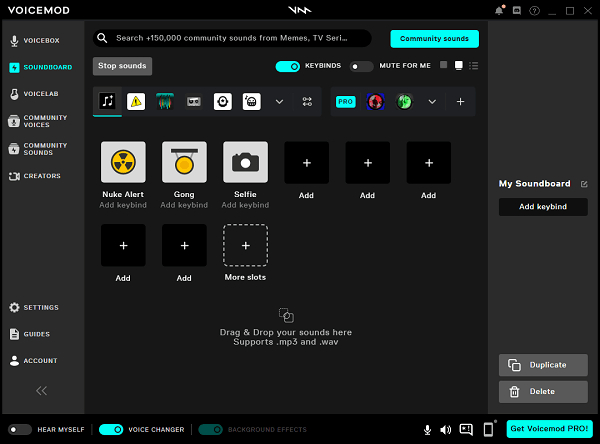
Cons:
Limited features for free users.
Ads are running on the paid version of the software.
The AI voices may be unrealistic.
Some users reported that the software did not run with their antivirus enabled.
Some users had a bad experience with the customer service.
Some users reported that they had to pay for the program twice due to lost authentication key in an update.
4. How to Use
Install and configure Voicemod:
1. Install and configure Voicemod: First, you need to download the Voicemod installer from Voicemod's official website. After downloading, run the installer to install Voicemod. Accept the user agreement and choose the installation location during the installation process.
2. Close all communication programs: Before setting up the audio stream, close all communication programs, such as Skype, Discord, etc. Additionally, it is recommended to use headphones for the correct use of Voicemod. If you use speakers, the sound will feedback into your microphone, ruining the experience.
3. Open Voicemod and set it up: From the left menu, go to settings. Select your actual microphone in the input device and adjust the slider to get a good audio signal. Select your headphones in the output device. You can enable the "HEAR MYSELF" option.
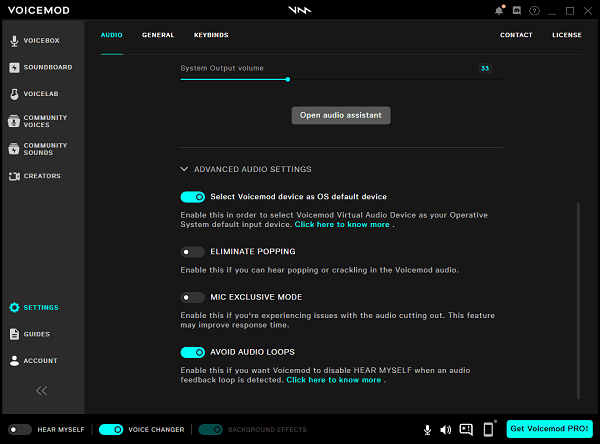
Using Voicemod:
1. Follow the previous steps to set up Voicemod.
2. In the settings of the platform where you want to change your voice, select Voicemod as your microphone. This way, when you speak, your voice will be captured and changed by Voicemod.
3. Finally, test Voicemod on that platform.
Part B. Make Videos with the Voice You Prefer - Wondershare Virbo
1. What Is Wondershare Virbo?
Wondershare Virbo is an excellent AI video creation software that allows you to make professional avatar videos, supporting over 300 voices and languages. Its AI technology and user-friendly design enable you to easily create realistic and entertaining video content without the need for a microphone, camera, actors, or studio. Its video scripts and templates can also provide inspiration and guidance, making your videos more attractive and effective. Its cross-platform support allows you to create videos anytime,
anywhere.
Voicemod is more suitable for users who want to change their voice in real-time during gaming, streaming, or other online communications. If you want to experience different voices in these contexts, Voicemod allows you to change your voice using AI technology, making it feel like you're conversing with real people. In contrast, Virbo is more suitable for users who want to use different voices to create professional video content. If you want to use other voices to produce audio or video content, Virbo can change your voice using AI technology, making your videos more attractive and effective.
2. Key Features
AI avatar videos: Virbo allows you to choose from over 300 real AI avatars, then have your avatar automatically speak your words in the voice and language you choose.
AI video script generator: Virbo can also help you generate professional video scripts. Just enter your topic and keywords, and Virbo can provide a suitable script template, which you can modify and optimize as needed.
Customizable video templates: Virbo also offers over 180 customizable video templates, covering various scenes and themes, such as education, marketing, training, etc. You can choose a template, then add your avatar video, images, text, music, and more to create the video you want.
Cross-platform support: Virbo supports Windows, iOS, and Android devices, allowing you to create videos anywhere and anytime.
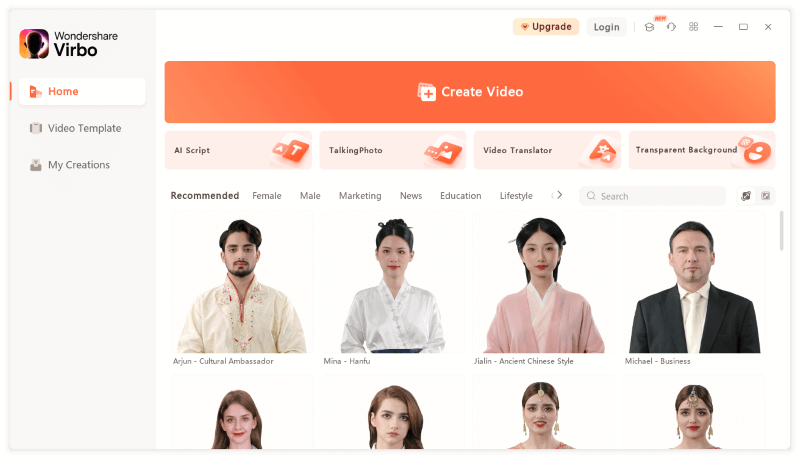
3. Pros & Cons
Pros:
A powerful and easy-to-use AI video creation software.
Offers a rich and diverse selection of AI avatars, voices, and languages.
Provides high-quality and professional video scripts and templates.
Supports exporting in various video formats and resolutions.
Supports both online and offline modes of use.
Cons:
Free users have limited video duration and number of uses.
Some AI avatars' expressions and mouth movements do not sync with the voice.
Some AI voices' pronunciation and intonation are unnatural.
Some video templates' designs and content are not innovative and attractive.
Some users reported that the software's running speed and stability could be improved.
4. How to Use
Install Virbo
1. Install Virbo: First, you need to download the Virbo installer from Virbo's official website. After downloading, run the installer to install Virbo and choose the installation location.
2. Register Virbo: After installation, open Virbo, and you will see a login interface. You can register with your email or social media account. After successful registration, you can start using Virbo.
Using Virbo:
1. Choose or create a project: After opening Virbo, you can select an existing project or click "New Project" to create a new one. You can name your project, choose a video template, or start from scratch.
2. Generate or add an avatar video: In the project interface, you can click "Create Video" to generate or add an avatar video. You can choose an avatar from Virbo's avatar library. Then, you can enter or paste the words you want to say, choose a voice and language, and click "Preview" to get an avatar video. You can preview and edit your avatar video, adjusting its position, size, duration, etc.
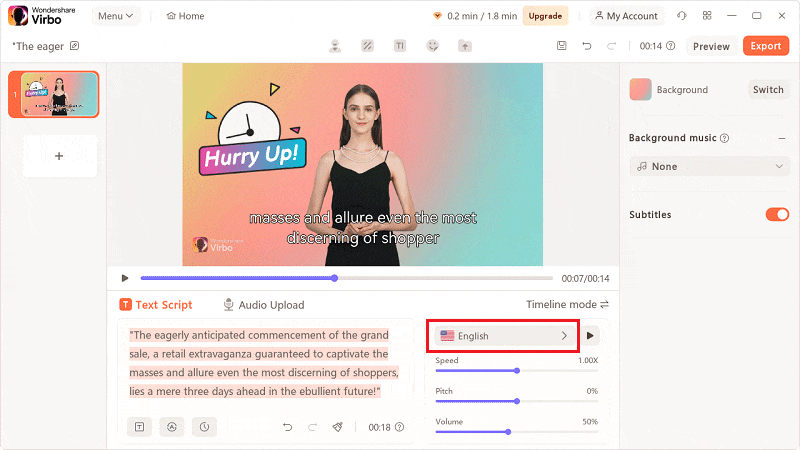
3. Add other elements: Besides the avatar video, you can add other elements to enrich your video, such as images, text, music, backgrounds, etc. You can choose or upload your own materials from Virbo's material library, then drag and drop them into the video track, editing and adjusting them as needed.
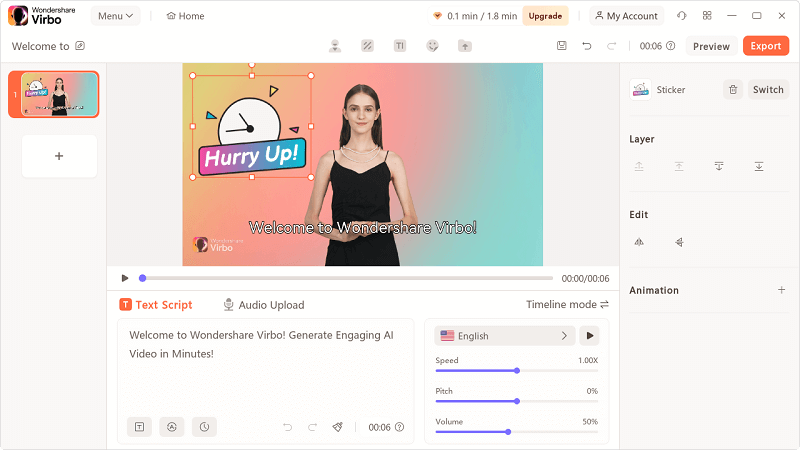
4. Export your video: When you have finished making your video, you can click the "Export" button to export your video. You can choose the video format and resolution you want, then wait for the video to be exported.
Conclusion
Voicemod AI Voices is an innovative and fun voice changer that allows you to experience different voices and characters in online communication, adding fun and creativity to your interactions. Its AI voice effects are very realistic and expressive, making you feel like you're conversing with real people. Its voice library and customization options are also very rich and flexible, allowing you to choose and adjust your voice according to your preferences and scenarios. Its compatibility and ease of use are also very good, allowing you to use your voice across various applications and platforms without complicated setups and operations.
While Voicemod AI Voices has some drawbacks, overall, it is a voice changer worth trying. If you are a user who likes to change and play with voices, then you should not miss this product.
Meanwhile, if you want to create professional audio or video content with your own voice, you can also try Wondershare Virbo. With its advanced AI technology and user-friendly design, Virbo is an excellent tool for you to try.