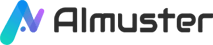What to Do If There's Mosaic in the Picture? This is a common issue encountered by many when dealing with photos. Mosaic is often used to protect personal information or sensitive content in images, but sometimes, we may need to remove these mosaics to restore the original state of the picture. This article will detail how to use the AI tool iMyFone MarkGo to remove mosaic effects from images.
Part 1. Is It Possible to Remove Mosaic Effect from a Photo?
The answer is "yes." Although it may require some technical knowledge and specialized tools, with the right methods and tools, we can effectively remove mosaic effects from images.
General Methods for Removing Mosaic from Images
Manual: Manually removing mosaics typically involves using image editing tools such as Photoshop to manually remove mosaics through cloning, repairing, blurring, and other tools. This method requires a certain level of technical knowledge and skills, as well as a considerable amount of time and patience.
AI: AI-based mosaic removal utilizes advanced algorithms and technologies such as deep learning and neural networks to automatically identify and remove mosaics from images. This method is usually faster, more accurate, and does not require users to have specialized technical knowledge.
Difficulty of Manual Mosaic Removal
Manually removing mosaics from images is a challenging task. Firstly, it requires users to have some image editing skills and familiarity with image editing tools. Secondly, it often requires a significant amount of time and patience because users need to process images pixel by pixel. Finally, even after careful processing, manual mosaic removal may not fully restore the original quality and details of the image.
Principles and Advantages of AI Mosaic Removal from Images
The principles of AI mosaic removal from images typically involve image restoration and repair techniques. The core idea of this technique is to train models to understand the semantics and structure of images and then attempt to restore the parts covered by mosaics.
Principles:
- Deep Learning Models: Deep learning models are typically used to learn semantic information and structure of images.
- Semantic Understanding: Models learn semantic information in different regions of the image, including objects, textures, colors, etc.
- Image Restoration: Models can infer the parts covered by mosaics based on known image information.
- Iterative Optimization: Iterative optimization methods are commonly used to gradually improve restoration results through multiple attempts at repair and adjustment.
Advantages:
- Automation: Compared to manual repair methods, AI can automatically process a large number of images, improving efficiency.
- Accuracy: Well-trained models can accurately understand image content and perform corresponding restoration, resulting in more precise results.
- Generalization: Once trained, models can be applied to different types of images, not limited to specific datasets or scenes.
- Real-time Processing: Some lightweight models can even perform image restoration in scenarios with high real-time requirements, such as video stream processing.
Recommended AI Tools for Removing Mosaic from Images
- iMyFone MarkGo
- Remove.bg
- Inpaint
- Photo Stamp Remover
- Unblur.app
Part 2. How to Remove Mosaic Effect from Photos with AI Tool
iMyFone MarkGo is an advanced photo and video editing software based on AI technology. It provides automatic watermark detection, helping you remove any unwanted objects from photos and videos. Most types of image files (JPG/JPEG/PNG/BMP/TIFF) are supported. MarkGo features three powerful watermark removal tools and deletion modes. With just a simple click, you can remove watermarks from videos and export them without quality loss.
Key Features
- Automatic detection of pixel colors to obtain the best matching colors for perfect image restoration.
- Seamlessly maintaining the original quality of images by smoothing details.
- Detecting edge pixels and rendering these elements to make unwanted objects invisible.
- Helping restore the texture of images and videos by automatically repairing selected areas.
- One-click batch removal of watermarks from videos and images.
- Importing logo images as watermarks to protect copyrights or adding custom text as copyright protection watermarks.
Pros
- Automatically detects pixel colors and finds the best colors for perfect image restoration.
- Seamlessly removes objects from videos using advanced algorithms.
- Effectively removes watermarks from images and videos.
- Supports batch removal of watermarks from images.
- Easy to operate, suitable for beginners.
Cons
- Lacks more advanced editing features.
- Full features require payment to enjoy.
How to Remove Mosaic Effect from Photos with iMyFone MarkGo:
Step 1: Download, install, and launch iMyFone MarkGo, then select the "Remove Image Watermark" tool.
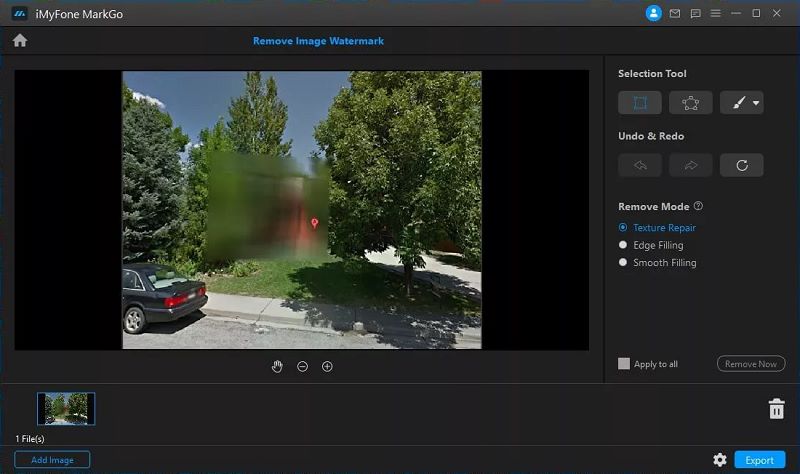
Step 2: Import the image to be processed, use the "Selection Tool" to select the mosaic-blurred area, and choose the "Texture Repair" mode.
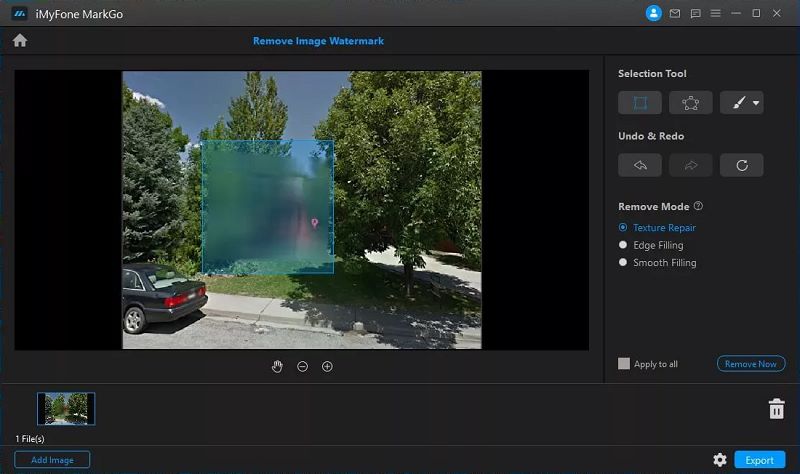
Step 3: Click "Remove Now," wait a moment until processing is complete, then you can preview your image. If satisfied, click to export to your local device.

Conclusion
There are many tools available to help us remove mosaic effects from images, among which iMyFone MarkGo is a very powerful AI tool for effectively removing mosaics. Although it has some drawbacks that need improvement, overall, it is a tool worth trying. Hopefully, this article has been helpful to you!