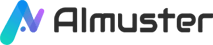Are you troubled by echoes and reverberations in your videos? These audio issues not only affect the audience's experience but can also diminish the professionalism of your video. Fortunately, with the advancement of artificial intelligence technology, we now have more efficient solutions. This article will introduce the basics of echo reverb, traditional removal methods, and how to easily remove echo reverb from videos using AI tools.
Part A. Things to Know About Echo Reverb
What is echo reverb? The echo reverb effect in videos can occur naturally, be added during post-processing, or deliberately added for creative purposes. Generally, if the audio in the video is recorded in an enclosed space with reflective surfaces, such as a room or hall, echo reverb effects may be captured in the recording (of course, producers can also add echo reverb effects in post-audio processing to enhance the ambient and spatial aspects of the sound).
Echo reverb effects can add ambiance and depth to audio and video, but excessive or improper application may result in negative effects such as muffled sound, auditory fatigue, and audience distraction. Therefore, moderate control and proper application of echo reverb effects, and removal when necessary, are crucial for ensuring clear, accurate, and matched sound in the video content.
General Means of Artificial Echo Reverb Removal
Removing echo reverb is a challenging task, especially when the reverberation effect is closely intertwined with the sound itself, often requiring the use of professional audio processing software and techniques. Careful handling is required during removal operations to avoid compromising the quality and clarity of the sound.
- Audio editing software: Professional audio editing software such as Adobe Audition, Audacity, etc., can attempt to reduce or remove echo reverb effects by editing the audio waveform.
- Echo suppression filters: Some audio processing software provides echo suppression filters that can identify and attempt to weaken echo reverb.
- Reverb removal tools: Some audio processing software may offer dedicated reverb removal tools or plugins that identify reverb signals and attempt to weaken or remove them.
- Sound modeling and processing techniques: Some advanced audio processing techniques may use sound modeling and processing algorithms to analyze and modify audio signals, thereby reducing or removing echo reverb effects.
- Manual editing: In some cases, manual editing of audio waveforms may be necessary, using operations such as cutting, copying, pasting, etc., to attempt to reduce or remove echo reverb.
Advantages of AI Tools for Echo Reverb Removal
- Efficiency: AI can automatically identify and analyze echo reverb in audio and process large amounts of audio data in a short time, improving work efficiency and saving time and costs.
- Accuracy: By training on large amounts of audio data and optimizing algorithms, AI tools can achieve higher removal effects, providing more precise and reliable audio processing results. Some AI tools may also have intelligent adjustment functions to dynamically adjust parameters for removing echo reverb based on audio characteristics and environmental conditions, achieving better processing results.
Part B. Remove Echo Reverb from video with AI Tool
iZotope RX is a professional audio restoration and processing software developed by iZotope. It is widely used for audio post-production, audio restoration, audio cleaning, and reverb removal, among other purposes. In addition, iZotope RX also includes some practical plugins such as de-hum, de-clip, de-click, voice de-noise, etc. These tools are used by professionals but are reasonably priced.
Advanced Features
- Text navigation: It can analyze dialogues and display text transcriptions synchronized with corresponding audio on the spectrogram. Therefore, you can now search for specific words in audio files or use text selection and editing for recordings.
- Multi-speaker detection: If you are dealing with a single audio track with multiple speakers, you can use multi-speaker detection to help find and label speech sections associated with each individual voice.
- Repair assistant plugin: If you are new to audio repair or simply want to save time, you can try the new Repair Assistant plugin, which uses machine learning to quickly find and fix audio problems without leaving your DAW.
- Spectrum recovery: If your recording lacks low or high frequencies, or was recorded on a phone or non-studio-grade equipment, spectrum recovery can help restore weak audio to match your other productions. The neural network for spectrum recovery has been updated to improve the quality of re-synthesized high frequencies and can now also reconstruct missing low frequencies.
Pros
- High audio quality.
- Easy to edit.
- Good noise reduction effect.
- High plugin compatibility.
How to Remove Echo Reverb from video with iZotope RX
Step 1: Either send the audio file through RX Connect or open De-reverb as an offline plugin in your DAW or NLE.
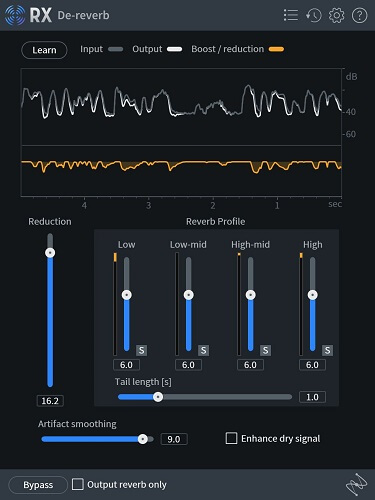
Step 2: Open the De-reverb module. Select a 5-10 second audio segment that starts with a direct sound and includes both the direct sound and the reverberation tail.
Step 3: Click the "Learn" button within De-reverb. This will automatically detect the multi-frequency reverb characteristics of the audio and the length of the reverb tail. Now select the entire audio section you wish to process.
Step 4: Click "Preview" to listen to the audio with De-reverb applied. The main restoration amount will still be set to the default value of 10.0, and you can also use the multi-frequency slider to adjust the restoration amount for certain frequencies.
Step 5: If you hear the reverberation tail increasing after initial restoration, adjust the "Tail length" to accommodate a longer decay time.
Step 6: Check "Output reverb" to only listen to the components of the sound being removed. Continue adjusting the settings to remove the desired amount of reverb without excessively affecting the sound.
Step 7: Click "Process" to render.
Conclusion
After the above introduction, you should have a clear understanding of how to use AI tools to remove echo reverb from videos. Whether you're a novice in video production or an experienced professional, AI can provide a simple and efficient solution to help improve the audio quality of your videos. Try it now to make your videos sound clearer and more professional!