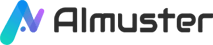Video is a powerful medium for conveying information and engaging audiences, but sometimes you may want to add subtitles to your videos to make your content more understandable and enjoyable to a wider audience. Subtitles not only assist viewers with hearing impairments or those unfamiliar with your language but also enhance the accessibility of your videos. However, manually adding subtitles to videos can be a time-consuming and tedious task, especially when dealing with a large number of videos or requiring support for multiple languages. Fortunately, there are AI tools available to automatically generate subtitles for your videos, making your work easier and more efficient.

Part 1. How Do AI Tools Transcribe Videos into Text?
AI tools typically use speech recognition technology to transcribe the audio content of videos into text. The models used have been extensively trained to recognize and understand speech signals, converting them into text. However, different AI tools may employ different methods. Generally, the process involves the following steps:
- Segmenting the audio track of the video into smaller segments.
- Extracting relevant features, such as spectral information, for each speech segment.
- Inputting the extracted features into deep learning models for analysis and processing.
- Aligning the generated text with the timeline of the video, determining the time points for each word or character, and generating timestamps.
- Performing spell correction, punctuation addition, and other adjustments to improve the accuracy and readability of the generated text.

Part 2. How to Add Subtitles to Your Videos Automatically with AI Tools
In this part, we will introduce two methods of using AI tools to add subtitles to videos, namely Virbo and Notta. Let's take a look together!
Method 1. Add Subtitles to Your Videos in Virbo
Wondershare Virbo is an AI-powered digital human video creation tool that allows you to easily convert text into professional voice-over videos. Whether you want to create educational, marketing, social media, or other types of videos, Virbo provides efficient, convenient, and personalized solutions. In Virbo, you can also use built-in AI tools to easily add subtitles in various languages to your videos.
Key Features:
- Not only is there a desktop version, but there are also convenient online tools that allow you to use Virbo effortlessly anytime, anywhere.
- Utilizing AI technology, it can quickly generate professional video scripts based on the product features, target audience, and advertising focus you provide.
- Offers a variety of customizable templates covering various video scenarios.
- Automatically recognizes your video's speech and generates corresponding subtitles, making your video clearer and easier to understand. You can also edit the subtitles yourself or import external subtitle files.
| Pros | Cons |
|---|---|
|
|
Pricing:
- $19.9 for Monthly Plan
- $44.9 for Yearly Plan - Essential
- $199 for Yearly Plan - Pro
How to Add Subtitles to Your Videos in Virbo:
Step 1. Download, install, and launch Wondershare Virbo. Click on the "Video Translator" tool on the homepage.
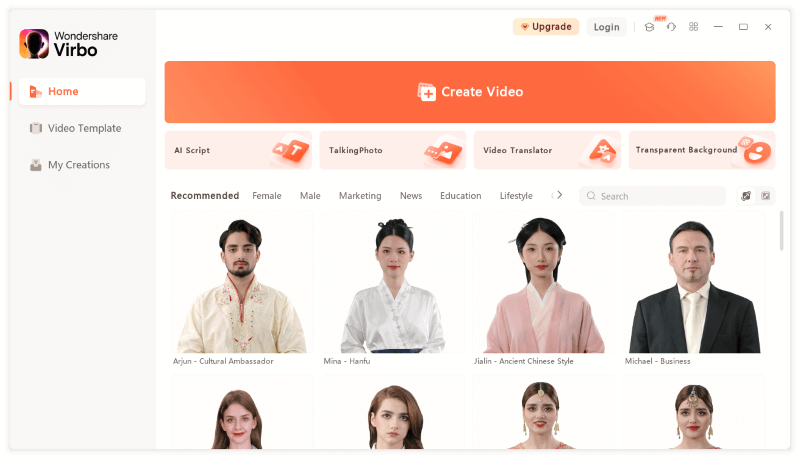
Step 2. In the pop-up Video Translator window, click on the left box to import your video file.
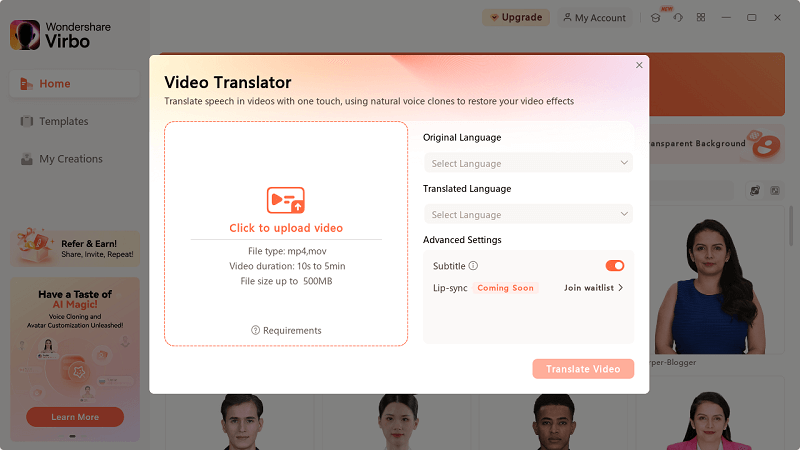
Step 3. In the right panel, select the language of your video's audio track and the translated language (if you don't need translation into other languages, just select the original language), and turn on the "Subtitle" switch below.
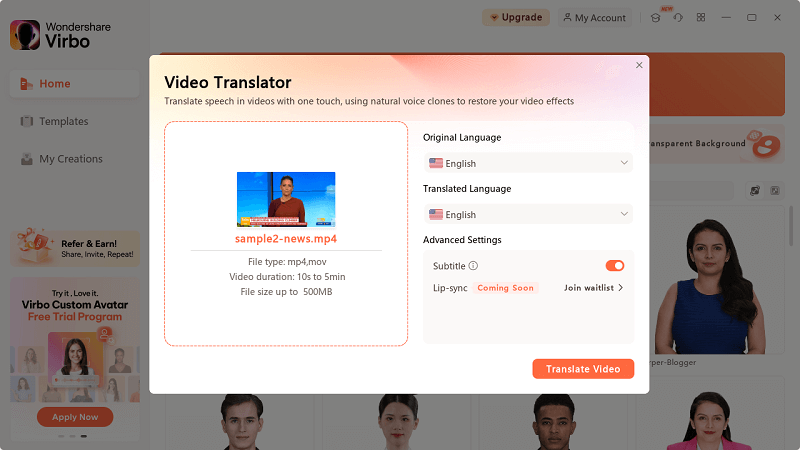
Step 4. Click "Translate Video" to start the task. For free users, the speed will be slower. After the task is completed, you can click on your video in "My Creations" to preview the effect.
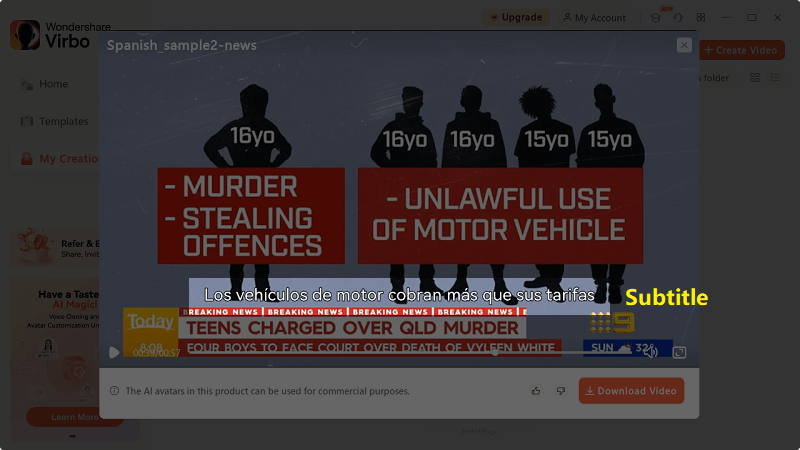
Step 5. Click on the download icon in the bottom right corner of your video in "My Creations" to save the video file with subtitles added.
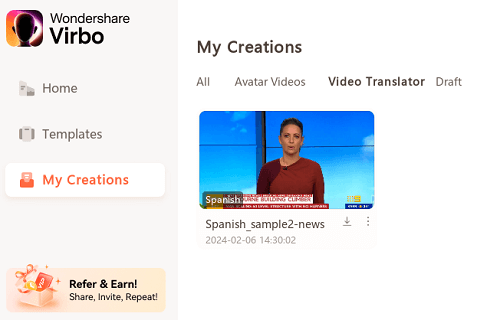
Method 2. Add Subtitles to Your Videos via Notta
If you want to add corresponding AI-generated subtitle files to your videos, you can use app.notta.ai. Notta is an AI-based speech-to-text transcription service that supports 100+ languages. You can obtain automatic transcripts by recording audio or uploading files.
Key Features:
- Real-time transcription with an accuracy rate of up to 98.86%.
- Provides quick, concise, and accurate summaries for transcription.
- Professional terminology glossary to enhance transcription quality.
- Offers text translation functionality.
- Collaborative workspace for team editing, inserting images, and adding annotations.
- Easily export transcriptions in various formats.
| Pros | Cons |
|---|---|
|
|
Pricing:
- Billed annually: $8.25/month (Total $98.99)
- Billed monthly: $13.99/month
How to Add Subtitles to Your Videos via Notta:
Step 1. Visit the official Notta website and register or log in. On the Notta Dashboard, click the "Import files" button.
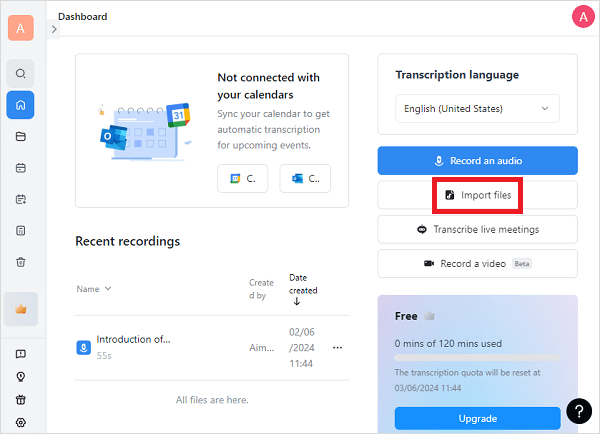
Step 2. In the pop-up window, click inside the middle box to upload your video file. Close the window after completing the upload.
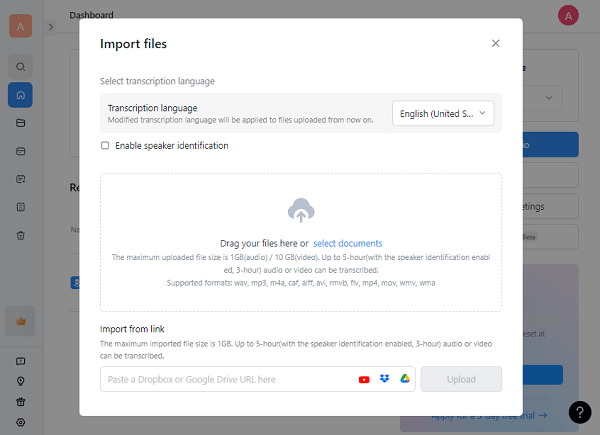
Step 3. On the Notta Dashboard, you can see all uploaded files. After your upload, the website will automatically start the transcription process. Once completed, click to enter the editing page.
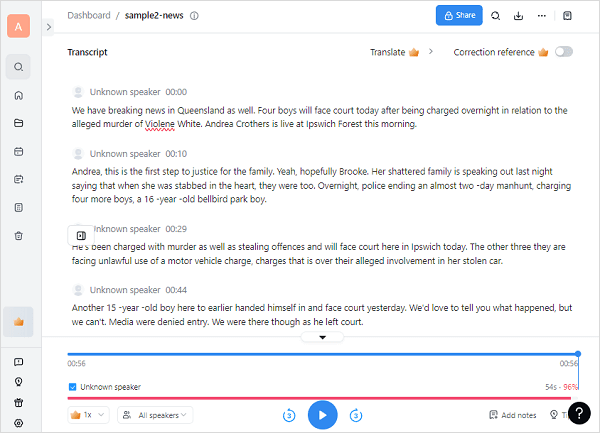
Step 4. On the Transcript editing page, you can modify, translate, or add notes. Listen to the audio while checking if the text is correct. After editing, click the download button in the top right corner. Choose to export as .mp3, .txt, .docx, .srt, .pdf, or .xlsx. If you want to insert subtitles into the video, select the "Subtitle File (.srt)" option.
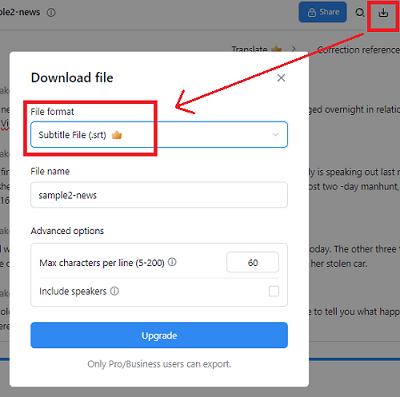
Step 5. After downloading your subtitle file, use a video editor (such as Adobe Premiere or Wondershare Filmora) to open the original video file. Drag the .srt file onto the timeline to embed the subtitles.
Summing Up
Adding subtitles to your videos is an effective way to enhance their watchability and accessibility, helping you expand your audience, boost your brand image, and increase your traffic. Using AI tools to add subtitles to your videos can save you time and effort, allowing you to focus on your video's content and creativity. This article introduces two methods of using AI tools to add subtitles to videos, namely Virbo and Notta. Depending on your video preferences and budget, you can choose the method that suits you best to add subtitles to your videos, making them more outstanding and professional.