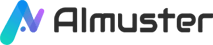Image editing is an indispensable part of our daily lives. Whether sharing moments on social media or engaging in visual creativity in professional fields, precise cropping of specific objects from photos is an essential skill. With the rapid advancement of artificial intelligence technology, we now have more efficient and accurate cropping tools, which not only provide convenience for professionals but also enable ordinary users to easily perform complex image editing tasks.
Part A. How to Crop Specific Objects Out of a Photo Manually
In traditional image editing processes, manually cropping specific objects requires meticulous patience. Using professional software like Adobe Photoshop, users typically follow these steps to achieve cropping:
- Select the appropriate tool, such as the lasso tool or quick selection tool, to accurately create paths around the objects.
- Adjust the selection to ensure all necessary parts are included.
- Execute the cropping command to separate the selected objects from the original image.
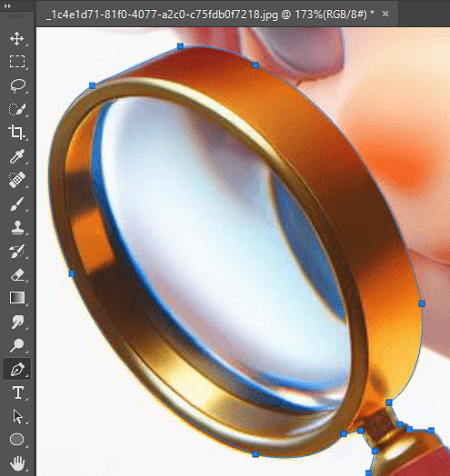
Although this process can achieve highly customized results, it also presents significant challenges. For instance, mastering the skill of precise selection may require considerable practice and time for beginners. Additionally, manually cropping complex backgrounds can become exceedingly difficult, posing a challenge even for experienced editors.
AI cropping technology operates on principles of machine learning and neural networks, analyzing vast amounts of image data to identify and separate objects. This method offers a quicker, more consistent cropping approach, particularly when handling numerous images, significantly enhancing workflow efficiency. However, AI cropping may lack the creative intuition of human editors and may occasionally struggle to fully comprehend complex visual contexts.
Part B. How to Crop Specific Objects Out of a Photo with iMyFone Filme
iMyFone MarkGo is an advanced photo and video editing software based on AI technology, specifically designed to remove watermarks from videos and images. It automatically detects watermarks and utilizes its built-in AI technology to remove them effortlessly. Whether it's a video or an image, removing watermarks is as simple as a click, resulting in high-quality, watermark-free videos and images. MarkGo also supports batch watermark removal from images.
Furthermore, Filme integrates various functionalities, providing an intuitive interface that enables users to easily crop specific objects from photos.
Key Features
- AI-driven watermark removal tool that intelligently identifies and removes watermarks from images.
- Supports various image formats, including common ones like JPG, PNG, etc.
- Batch processing capability allows simultaneous handling of multiple images, enhancing workflow efficiency.
- Intuitive user interface simplifies the operation process, making features easily accessible.
- High-quality output ensures cropped images retain clarity and integrity.
Pros
- User-friendly interface.
- Efficient processing speed.
- Accurate cropping results.
- Versatility, offering additional editing functionalities besides cropping.
- Good customer support.
Cons
- Some advanced features may require payment for use.
- Cropping results in certain complex scenes may not be ideal and may require manual adjustment.
- For professionals, customization options may be insufficient to meet all advanced requirements.
How to Crop Specific Objects Out of a Photo with Filme:
Step 1: Visit the official website and download MarkGo. Install the application on your device and then launch it.
After launching, select "Remove Unwanted Objects" to begin editing your image.
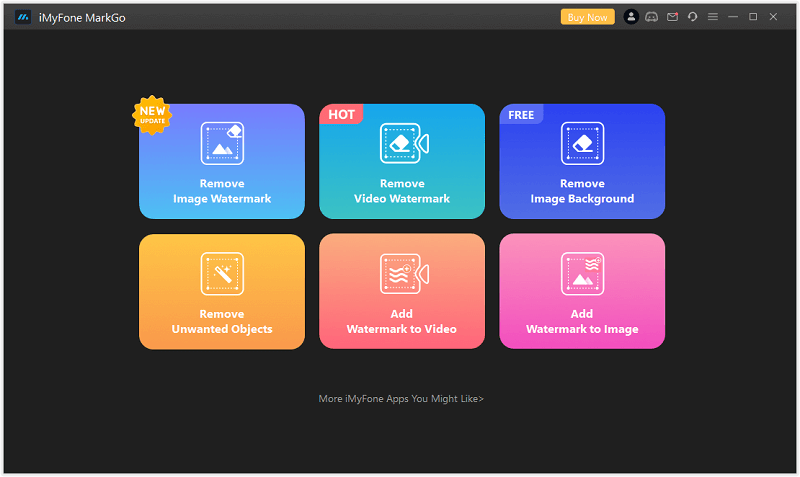
Step 2: Import your images into MarkGo for editing. You can work on one image or several at once. Click "Add Image" to start editing.
Step 3: Choose the objects you wish to crop. Utilize the brush tool to mark the areas containing unwanted objects. Adjust the brush size as needed, or use the eraser to refine your selection.
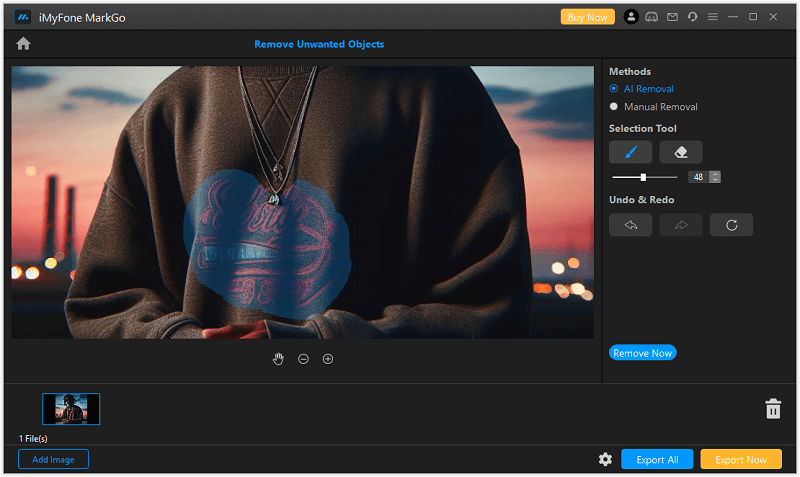
Step 4: Once you've finished marking the objects for removal, click "Remove Now." If any objects remain, repeat the process until you achieve seamless cropping. Continue until satisfied.
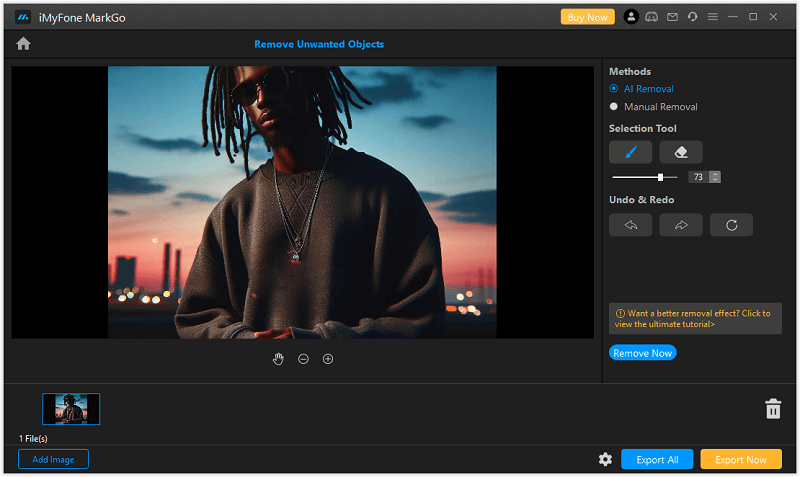
Step 5: When editing is complete, export the image to your device for use.
Conclusion
The application of AI technology in the field of image editing has brought significant convenience to users. iMyFone Filme harnesses the power of AI to simplify the cropping process, enabling users of any skill level to easily crop specific objects from photos. Despite some limitations, the development of AI cropping technology undoubtedly represents a significant advancement, and we can expect to see more innovative solutions in the future to further optimize our visual experience.