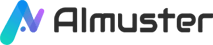What is a "transparent" image? Transparent images refer to images where certain parts allow the background to show through. This type of image is highly useful in design as they seamlessly blend with any background. In this article, we will introduce two methods for creating transparent images: one involves manual use of Adobe Photoshop, and the other utilizes AI technology.
Part A. Create a Transparent Image with Adobe Photoshop Manually
Photoshop, developed by Adobe, is one of the most popular and widely used image editing software in the world. It can be used for editing, compositing, and modifying digital images, offering rich features and powerful tools including image adjustments, layer management, selections and masks, filter effects, text handling, among others. It is widely employed in photography, graphic design, illustration, web design, digital art, making it an indispensable tool for many professionals and enthusiasts.
Advanced Features
- Image adjustments and retouching: Photoshop provides various tools and options for color correction, exposure adjustments, contrast adjustments, color balance, as well as fixing flaws and defects in images such as red-eye removal, noise reduction, scratch repair, etc.
- Layer management: Layer functionality is one of Photoshop's core features, allowing users to divide images into multiple layers, each independently editable and manageable, enabling non-destructive editing and more flexible design.
- Selections and masks: Photoshop offers a variety of selection tools including rectangular marquee, elliptical marquee, lasso tool, etc., as well as masking capabilities, enabling precise control over image visibility and transparency.
- Filter effects: Photoshop comes with various built-in filter effects such as blur, sharpen, distort, artistic effects, etc., allowing users to enhance the expressiveness and creativity of images.
- Text handling: Photoshop provides rich text handling capabilities including adding text, setting text styles, applying text effects, allowing users to add and edit text content within images.
- Painting and drawing: Photoshop includes painting and drawing tools such as brush, pencil, oil paintbrush, etc., enabling users to freely draw and sketch on images, achieving various creative effects.
- Batch processing and automation: Photoshop offers batch processing and automation capabilities to help users quickly process images in bulk, saving time and effort.
- 3D image processing: Photoshop supports editing and processing of 3D images, including operations such as creation, editing, texture mapping, etc., providing users with more creative possibilities.
Pros
- Rich features and tools: Photoshop provides rich features and tools to meet various image processing needs including adjustment, retouching, compositing, design, etc.
- Wide range of applications: Photoshop is widely used in photography, graphic design, illustration, web design, etc., suitable for professionals and enthusiasts alike.
- Strong document compatibility: Photoshop supports various common image file formats including JPEG, PNG, TIFF, PSD, etc., and can seamlessly integrate with other Adobe software such as Adobe Illustrator, Adobe InDesign, etc.
- Rich community and resources: Due to being an industry standard, Photoshop has a large number of tutorials, plugins, resources, etc., available for users to learn and use, making it convenient for users to seek help and improve their skills.
Cons
- Complex operation process: Due to its many functions, the operation process of Photoshop may be relatively complex, requiring users to have a certain foundation in image processing and design to use it proficiently.
- High price: Adobe Photoshop is commercial software, requiring users to purchase a license or subscribe to Adobe Creative Cloud services, which can be expensive and may create some economic pressure for individual users and small groups.
- High resource consumption: Photoshop is a powerful software that requires a large amount of system resources including memory and processor while running, older computers may not run smoothly.
- Not suitable for some tasks: Although Photoshop is powerful, not all image processing tasks are suitable for it, some tasks may require other professional software or tools to complete, such as vector graphic design, video editing, etc.
How to Create a Transparent Image with Photoshop
Step 1: Open the image you want to work with in Adobe Photoshop.
Step 2: Select the Subject
Use the selection tool appropriate for your image. For simple shapes, the "Magic Wand" or "Quick Selection Tool" can work well.
For more complex shapes, like human figures or intricate objects, consider using the "Pen Tool" for more precise selections.
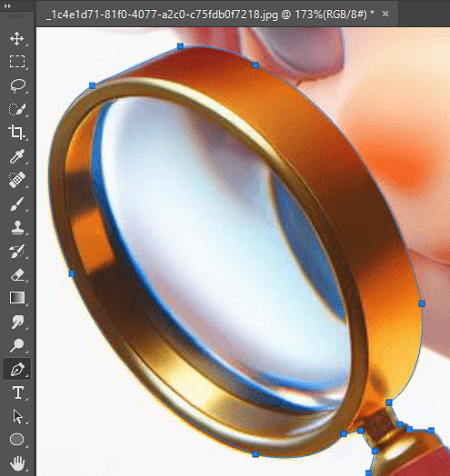
Step 3: Refine the Selection
After making a basic selection, refine it to ensure you capture all the details accurately. You can use tools like "Refine Edge" or "Select and Mask" to fine-tune your selection, especially around edges with hair or intricate details.
Step 4: Create a Layer Mask
Once you're satisfied with the selection, click on the "Add Layer Mask" button at the bottom of the Layers panel. This will create a layer mask based on your selection, hiding the background and making it transparent.
Step 5: Finally, save the image in a format that supports transparency, such as PNG.
Part B. Create a Transparent Image with AI
Find Photoshop too complex? Try using AI tools instead! MagicPic is a powerful and user-friendly AI background removal and replacement tool developed by Filme, whether you're creating social media posts or running an e-commerce business, it significantly improves your work efficiency. It utilizes advanced AI technology, making background removal effortless. Not only does it support replacing the background with solid colors or beautiful background templates, but it also allows unlimited customization of backgrounds to meet users' needs. Additionally, MagicPic supports batch processing of over 1000 images for background removal and replacement. Its interface is simple, easy to use, secure, and fast.
Advanced Features
- AI background removal: Easily remove the background of any image with just one click.
- AI background replacement: Can replace the background with solid colors or provided beautiful background templates.
- Unlimited custom backgrounds: Support uploading your own background images.
- Batch processing: Powerful AI can process over 1000+ photos simultaneously.
- Real-time preview: See results during manual processing to ensure satisfactory refinement.
- Fast and easy to use: Built-in powerful AI ensures processing speed with no learning curve.
Pros
- Fast background removal.
- Clean and user-friendly interface.
- Supports various image formats.
- Supports batch processing, saving time.
Cons
- Removal effects may not be ideal for some complex backgrounds.
- Processing speed may be slow for large files.
- Advanced features require payment.
How to Create a Transparent Image with MagicPic:
Step 1: Download and install MagicPic. Then launch the application and select the "Background Remover" option.
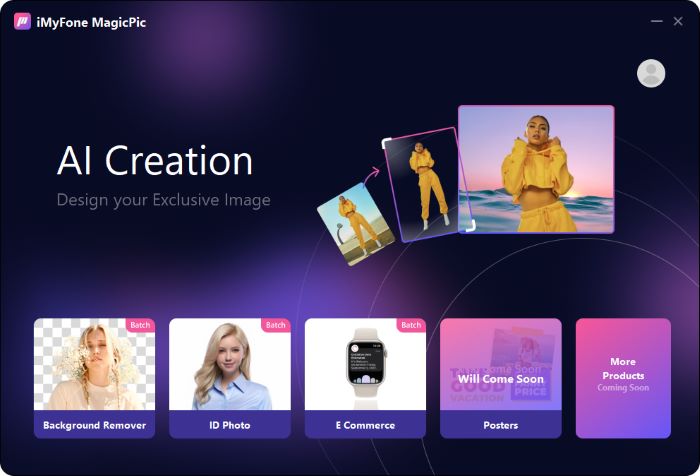
Step 2: Import the image you wish to make transparent. Allow the AI algorithm to autonomously eliminate the background.
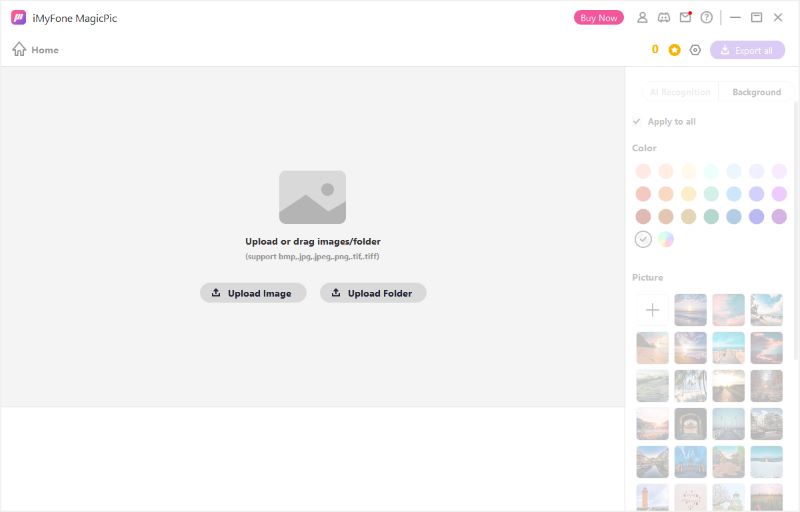
Step 3: Afterward, you can simply click on the "Export all" button to export your images.
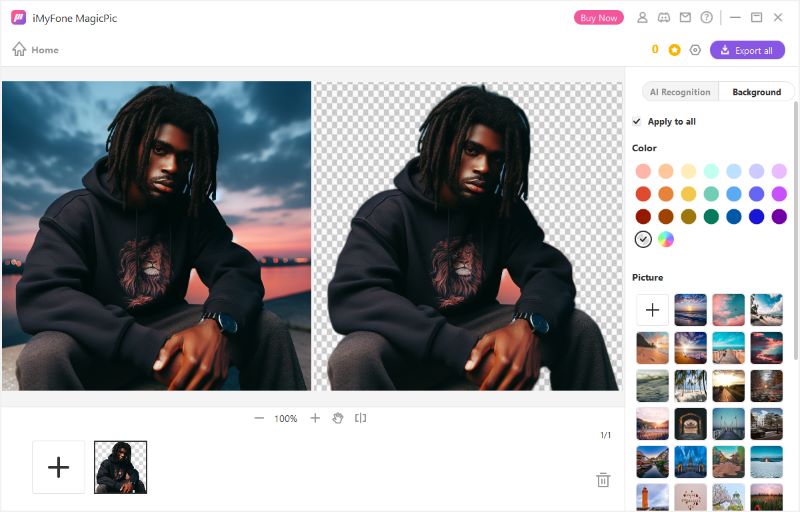
Conclusion
By now, you should have learned how to create transparent images using Adobe Photoshop and MagicPic. Whether you choose manual operation or utilize AI technology, you can easily create transparent images. Hope this article has been helpful to you!