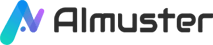Nowadays, we often find the need to showcase our identity across different platforms. At times, we might want to use more interesting and personalized avatar images. So, how can one create a unique avatar? Is there a simple yet effective method? The answer is yes. In this article, we will explore how to create your distinctive avatar using an AI avatar generator and how to leverage Wondershare Virbo to produce AI avatar videos. Let's get started!
![]()
Part 1. What to Know About "Avatar"
1.1 What Is an "Avatar"?
An "avatar" commonly refers to a digital representation or graphical icon that represents a person in the online world. This representation can take various forms, including a 2D image, a 3D model, or a character.
1.2 What Can I Do with an Avatar?
Avatars are often used in virtual environments, social media platforms, gaming, and online forums. They serve as a visual identity for users, allowing them to interact with others while maintaining a level of privacy or anonymity. Avatars can be personalized to reflect the individual's preferences, characteristics, or desired image in the online space.
Part 2. How to Create an Avatar Using READYPLAYER.ME
Ready Player Me provides an online 3D avatar creation tool that allows users to create personalized avatars using photos or manual manipulation. These avatars can be used in thousands of games and applications, including VRChat, LIV, and Mozilla Hubs. Ready Player Me also offers developers a unified set of development tools, making it easy for them to integrate the avatar generator into their own games or applications. The goal of Ready Player Me is to provide users and developers with a high-quality, customizable, cross-platform avatar solution.
Key Features:
- Integration with various games, applications, and VR/AR experiences, supporting development environments such as Unity, Unreal Engine, React, and native mobile solutions.
- Allows users to generate an avatar resembling themselves through a selfie or preset options, then further customize the avatar's appearance with thousands of customization options.
- Provides full-body or half-body avatar models that are fully rigged, textured, and animated 3D models, ready for direct use in games or applications.
- Generates 2D rendering images of avatars for use in profiles or stickers, among other purposes.
- Enables users to use the same avatar across thousands of games, and allows brands and creators to sell skins and outfits for avatars within games.
How to create an avatar of your own with READYPLAYER.ME:
Step 1. Visit the official website of READYPLAYER.ME. You can click on "take a photo" to capture a picture of yourself, click on "choose file" to upload an existing character image, or click on "Random avatar" to generate a random avatar appearance.
![]()
Step 2. I chose to upload an existing character image, and READYPLAYER.ME subsequently generated an initial likeness of the avatar.
![]()
Step 3. Customize the avatar according to your preferences. You can modify its gender, skin tone, facial features, hairstyle, clothing, accessories, and more from the panel on the right. After making the adjustments, click on the "NEXT" button in the top right corner.
![]()
Step 4. Now you can claim your avatar; this step requires you to register an account with READYPLAYER.ME.
![]()
Step 5. More tips: Select "My Avatars" from the left menu, click on the three dots in the top right corner of the avatar you just created.
![]()
Step 6. You can choose "Download avatar.glb" to download your avatar's GLB file or click on "Copy .glb URL" to share it. Alternatively, click on "Capture" to create a pose image of your avatar and share it on your social media.
![]()
N.B. What is a GLB file?
GLB files are commonly used to store 3D models and scenes. It is the binary version of the GL Transmission Format (glTF), an open 3D file format designed for efficient transmission and loading of 3D content on the web. GLB files contain the geometry, textures, animations, and other relevant information of the model in binary format, aiding in reducing file size and improving loading efficiency, making it convenient for sharing and loading 3D content on the web.
![]()
| Pros | Cons |
|---|---|
|
|
Part 3. How to Create an AI Avatar Video in Wondershare Virbo
Wondershare Virbo is a revolutionary AI video generator designed to simplify the creation of promotional videos, allowing you to effortlessly produce engaging video content for entertainment, education, or marketing purposes.
Simply input text and choose an AI character to generate professional video content. You can select from over 150 AI characters or upload your own photo to have Virbo generate a unique AI character for you. Customize the style, position, movements, and expressions of your AI character to make them more realistic and personalized. You can also choose appropriate voices and languages for your AI characters to speak based on the text you input.
Key Features:
- Generate real-person marketing videos with a single click by inputting text.
- Access hundreds of professional-grade templates covering various scene video requirements.
- Support ultra-realistic digital humans from multiple nationalities, catering to video content creation in different languages and regions.
- The AI intelligent script generation feature quickly creates text suitable for videos based on user-inputted keywords.
- Available for use on Windows, iOS, and Android devices, as well as for online creation.
In addition, Virbo also features a Custom Avatar function that allows you to create and customize your own AI virtual character - to achieve that, you can check out this video to learn about more information.
How to create an AI avatar video in Wondershare Virbo:
Step 1. Visit the official website of Virbo or download, install, and launch the desktop version of Wondershare Virbo. The steps are similar for both.
Click on the "Create Video" option, then choose your video aspect ratio (16:9 or 9:16) in the popup window and click "Create Video."
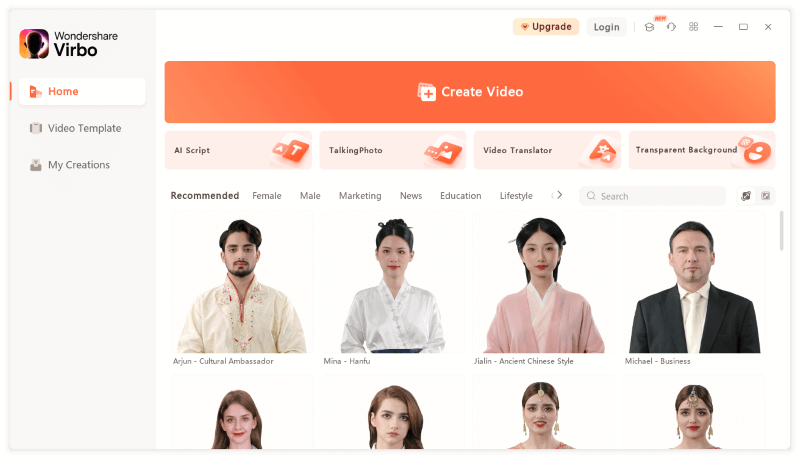
Step 2. Click on the "Avatars" option in the top toolbar, select your desired speaker character, and then click "OK."
![]()
Step 3. Click on the adjacent "Background" option to choose a background for your video.
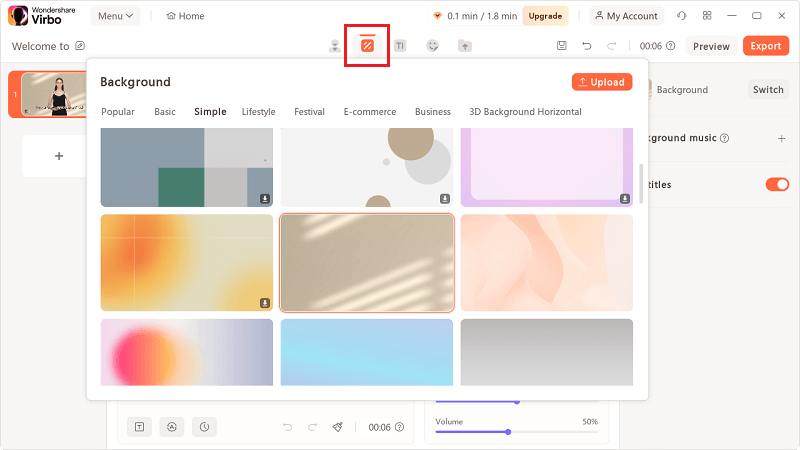
Step 4. If you need to add some text to the video, select the "Text" option in the top toolbar to choose your preferred font.
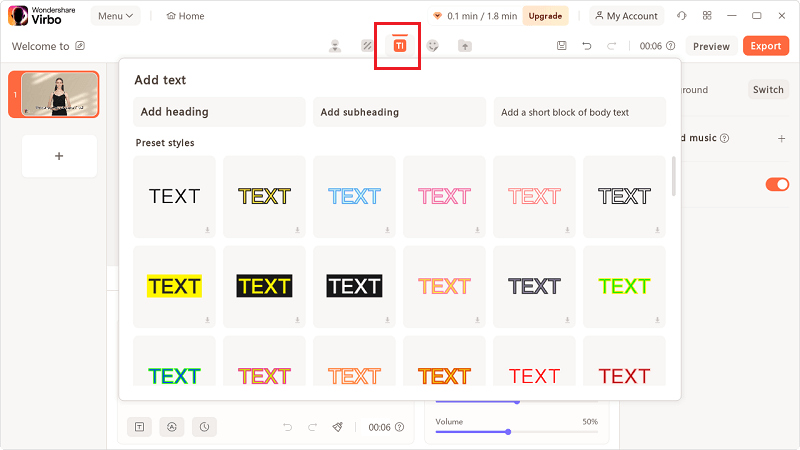
Step 5. After adding text, adjust the format, color, and size in the panel on the right.
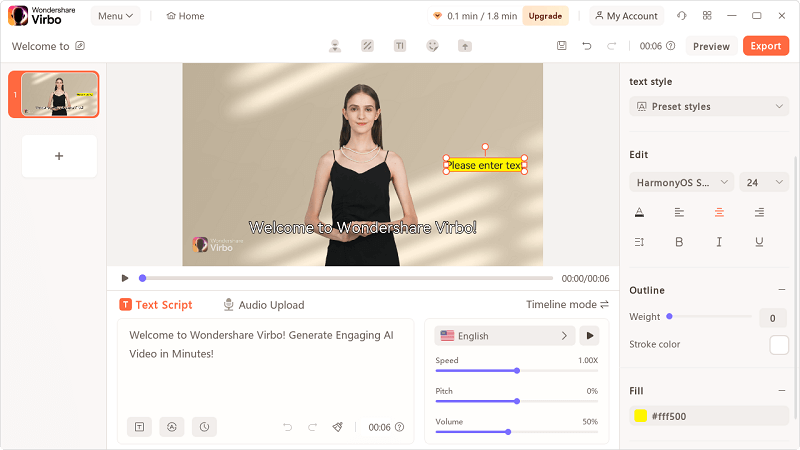
Step 6. If you want to include stickers in the video, choose the "Sticker" option in the top toolbar to select your preferred stickers.
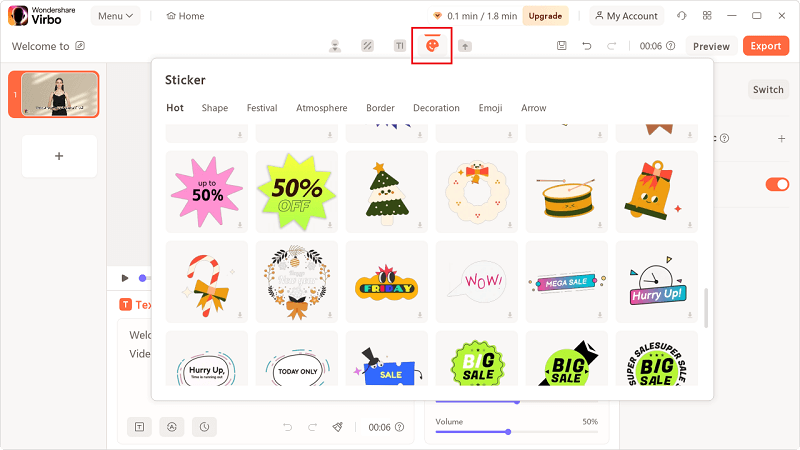
Step 7. After adding stickers, adjust them in the panel on the right.
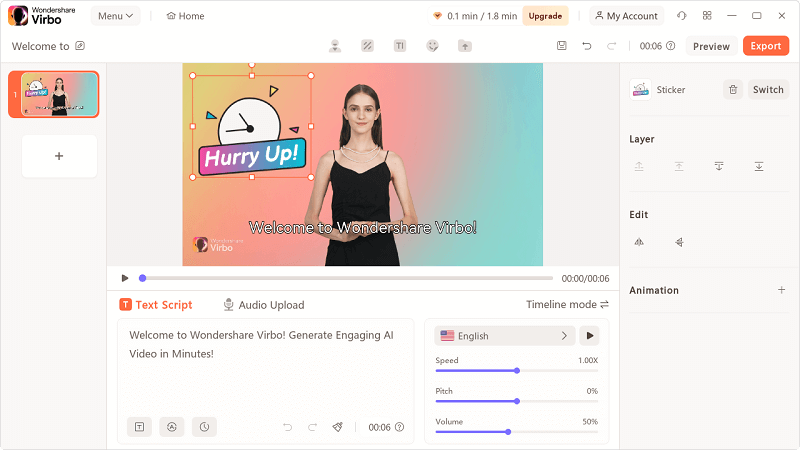
Step 8. Once you've made the above adjustments, you can add the video script. Paste or type in your text directly into the text box below the video. You can also use Virbo's AI feature to generate a script. To do this, click on the "AI Script" option in the bottom left corner to open the AI script panel. On the right side of the window, you'll see six optional functions. Input a prompt, then select the functions you need to generate the video script. Finally, click "Apply."
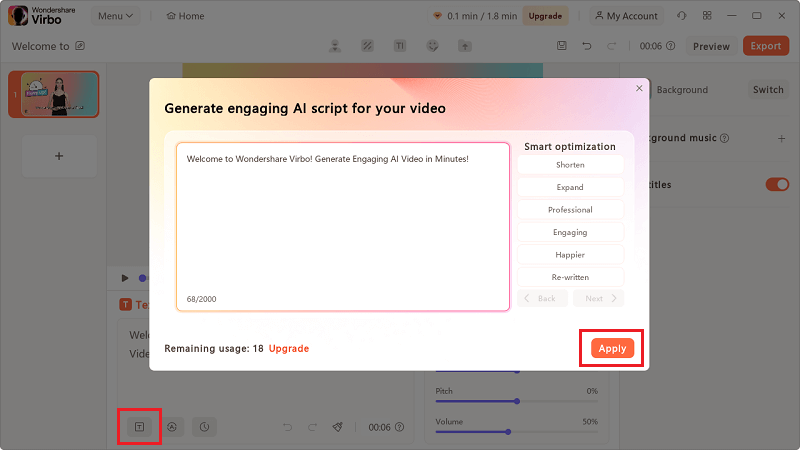
Step 9. If you need to translate a piece of text into a specific language, you can also choose the "AI Translation" option next to the "AI Script" option.
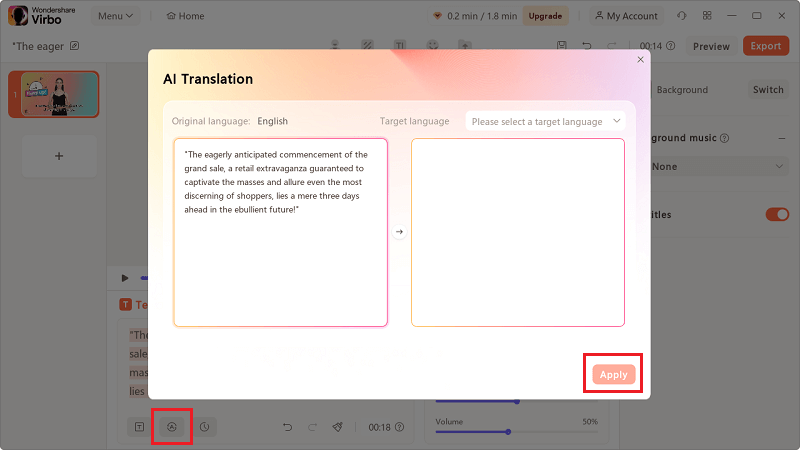
Step 10. After completing the video script, select your preferred language, accent, adjust the voice speed, and other attributes from the tools on the right of the text box.
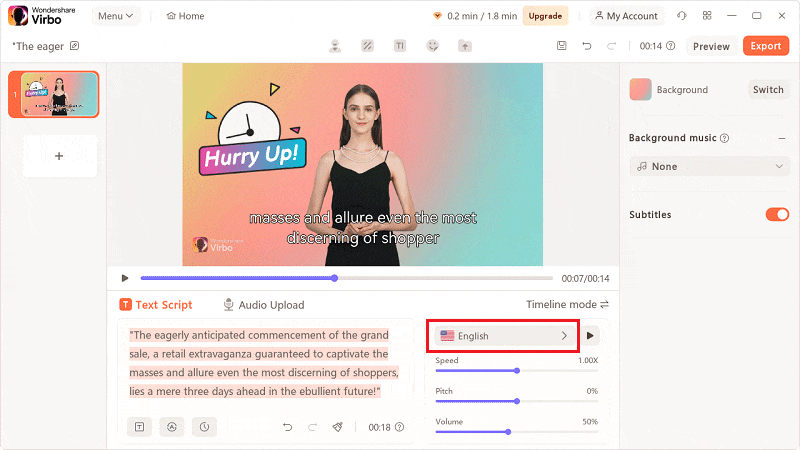
Step 11. After completing the above steps, switch to "Timeline mode" for a more detailed preview of your video.
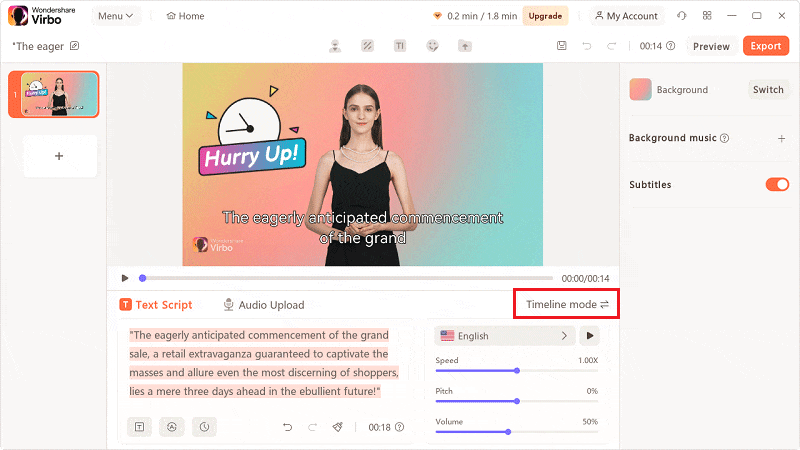
Step 12. Click on the "Export" option in the top right corner to export your video.
| Pros | Cons |
|---|---|
|
|
Pricing:
- $19.9 for Monthly Plan.
- $44.9 for Yearly Plan - Essential.
- $199 for Yearly Plan - Pro.
Summing Up
In this article, we've covered how to use an AI avatar generator on READYPLAYER.ME to create your own avatar, as well as how to use Wondershare Virbo to produce AI avatar videos. These tools make it easy for us to generate fun and personalized avatars and videos suitable for various occasions and purposes. Give these tools a try, enjoy the creative process, and feel free to share your creations and experiences.