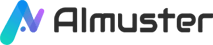Mastering the skill of removing vocals from audio tracks is now a crucial ability for music enthusiasts and producers alike. In this exploration, we take a closer look at AI tools specifically designed to efficiently remove vocals, revealing their applications and intricacies. From improving karaoke experiences to assisting in music production and learning, the act of eliminating vocals unfolds a realm of creative possibilities. We'll also examine the pros and cons of using AI vocal remover tools, shedding light on the current choices available in the market.

Part 1. What to Learn About Removing Vocal with AI Tools
1. Definition of Remove Vocal
AI vocal remover utilises advanced artificial intelligence algorithms to analyze and separate vocals from the instrumental components of an audio track. This is how an AI vocal remover basically works:
- Audio Analysis: The AI algorithm analyzes the entire audio spectrum, identifying patterns and characteristics associated with vocal and instrumental elements.
- Feature Extraction: The algorithm extracts specific features that distinguish vocals from other sounds, considering factors like pitch, frequency, and timing.
- Training the Model: The AI model is trained on a vast dataset of audio samples to learn and recognize the unique patterns associated with vocals. This training helps the algorithm become more accurate in distinguishing vocals from background music.
- Vocal Separation: When a user applies the AI vocal remover to an audio file, the trained model processes the audio data and separates the vocals from the rest of the sound. This separation is based on the learned features and patterns identified during the training phase.
- Result Generation: The final output is an audio file where vocals are either significantly reduced or entirely removed, leaving behind the instrumental or background music.
N.B. It's important to note that the effectiveness of AI vocal remover tools can vary based on the complexity of the original audio, the quality of the algorithm, and the training data used.
2.Applications of Remove Vocal
This technique plays a crucial role in various scenarios, such as:
- Karaoke Production: When creating karaoke versions, removing the original vocals provides users with a clean accompaniment, allowing them to interact with the music without interference from the lead vocals.
- Remixing and Remastering: Music producers may need to adjust audio tracks in post-production by removing vocals for remixing or remastering purposes.
- Teaching and Learning: For music learners and educators, eliminating vocals can aid in better listening and understanding of the musical structure of instruments.
3. Pros and Cons of AI Vocal Remover
| Pros | Cons |
|---|---|
|
|
4. Current AI Vocal Removers Available
- Wondershare Filmora's AI Vocal Remover Feature: Filmora, a popular video editing tool, includes an AI Vocal Remover feature that assists users in easily removing vocals from videos.
- Wondershare UniConverter's Vocal Remover Feature: UniConverter, another tool by Wondershare, supports batch processing of audio files with its Vocal Remover feature.
- MyEdit: MyEdit is an online tool that provides a quick Remove Vocal service, supporting various audio formats.
- Easy Splitter: Easy Splitter is a user-friendly tool focused on providing high-quality vocal removal functionality.
- PhonicMind: PhonicMind is a professional online audio processing platform that, in addition to removing vocals, offers advanced audio processing features.
- ...
Part 2. How to Remove Vocal with AI Vocal Remover Tools
In this part, we will take Wondershare Filmora, Wondershare UniConverter, and MyEdit as examples to illustrate how to effortlessly eliminate vocal parts from audio using AI vocal removers.
Tool 1. Wondershare Filmora - AI Vocal Remover
Wondershare Filmora is a user-friendly video editing software available for both Windows and Mac. Powered by AI, it offers advanced features, effects, and templates for various purposes and skill levels.
The AI Vocal Remover within Filmora's audio editing toolkit effortlessly separates vocals and music from any song. It allows for easy extraction of solo vocals from audio tracks, enabling you to eliminate vocals while preserving high-quality audio. The tool employs advanced algorithms to effectively isolate vocals from the background music with minimal loss of fidelity.
Filmora's AI Vocal Remover is a valuable asset in video editing. It facilitates easy voiceover additions, preserving original sound quality and eliminating vocals that don't match the video's energy. Additionally, it can extract other audio elements, enhancing your video editing capabilities and creating a unique and compelling final product.
Main Features
- AI technology effortlessly separates vocals and instrumentals without user input.
- The resulting audio files can be efficiently saved to your device in MP3 format.
- Users have the flexibility to export vocals or instrumentals to other platforms.
- Employ advanced algorithms to achieve high-quality vocal isolation, effectively separating vocals from background music with minimal loss of audio fidelity.
Vocal Removal Rating: ★★★★☆
How to remove vocal with Filmora
1. Download, install, and launch Wondershare Filmora application; then click the "New Project" tab in the startup window.
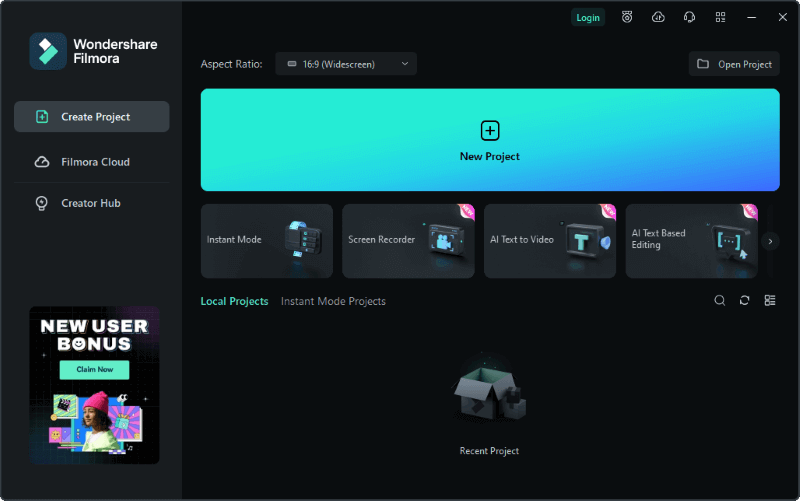
2. Import your files in Filmora by clicking on the "Import Media" icon or simply dragging & dropping your files into the window. Then select the music file you imported and right-click on it to choose the "AI Vocal Remover" option.
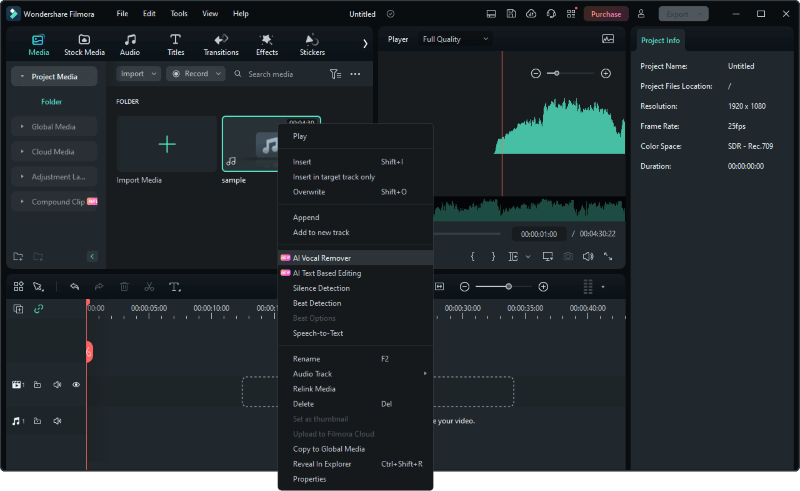
3. The vocal remover tool will automatically analyze the audio file you imported with AI and start analyzing the file to extract vocals.
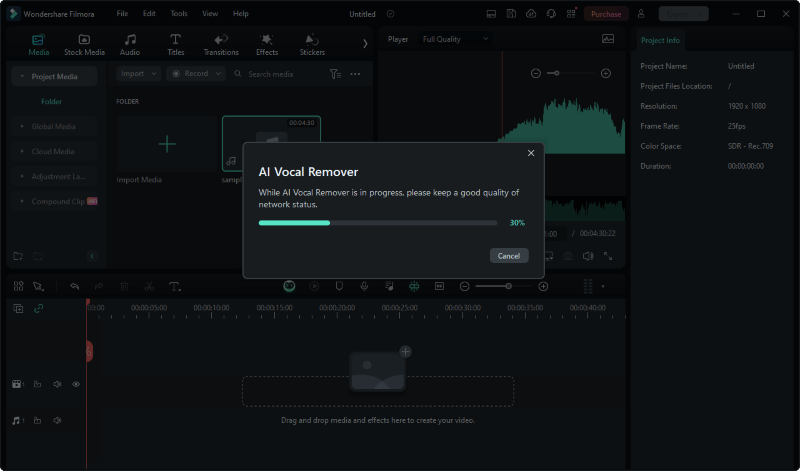
4. Once the vocal remover has finished its job, you can view and listen to the result in the editor immediately after it's done.
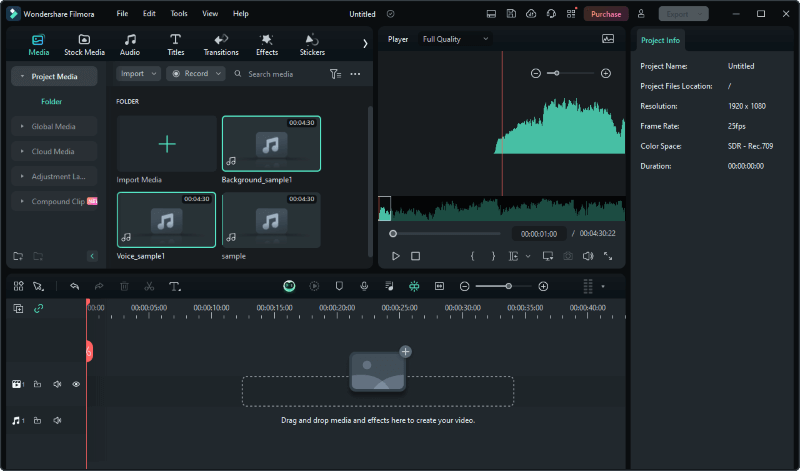
Tool 2. Wondershare UniConverter - Vocal Remover
Wondershare UniConverter is a versatile audio and video processing tool that serves various purposes such as conversion, compression, editing, downloading, DVD burning, and more. One notable feature of this tool is the Vocal Remover, which employs AI algorithms to automatically separate vocals and instruments, enabling you to effortlessly create your own music. The tool is user-friendly, requiring just a few simple steps to extract high-quality vocals and accompaniment from any audio file.
| Main Features & Pros | Cons |
|---|---|
|
|
Vocal Removal Rating: ★★★☆☆
How to remove vocal with UniConverter
1. Download and install Wondershare UniConverter on your computer. Click the "Vocal Remover" tab to download and launch the Vocal Remover of UniConverter.
![]()
2. Tap the "+" icon to add the audio/video file or directly drag and drop the file.
![]()
3. The vocal remover will automatically analyze the audio file you imported with AI.
![]()
4. Once the vocal remover has finished its job, you can view and listen to the result in the editor immediately after it's done.
![]()
Tool 3. MyEdit
MyEdit is a free online audio editor that provides many audio editing tools, including the ability to remove vocals from audio tracks. MyEdit uses artificial intelligence algorithms to remove vocals and also provides other tools such as an audio clipper, wind noise remover, and BPM finder. With this audio editor, you can convert audio tracks into karaoke versions without vocals.
| Main Features & Pros | Cons |
|---|---|
|
|
Vocal Removal Rating: ★★★☆☆
How to remove vocal with MyEdit
1. Go to the MyEdit website. Click on the "Choose a file" button and select the audio file you want to edit.
(N.B. MyEdit supports MP3, WAV, FLAC, M4A. The max duration is 10 minutes and the max file size is 100 MB.)
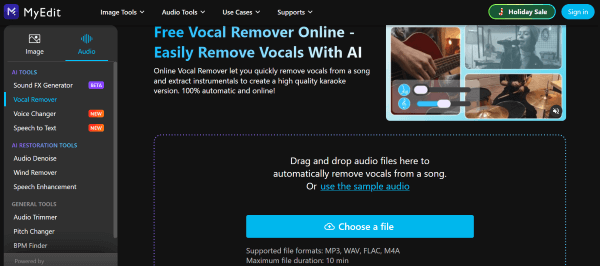
2. Once the file is uploaded, the vocal remover will automatically analyze the audio file you imported.
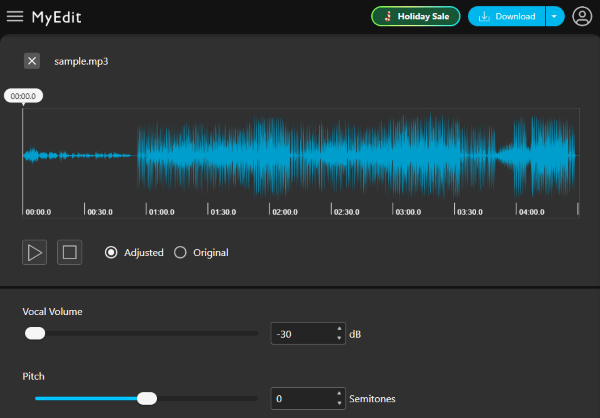
3. Preview the edited audio to ensure that you are satisfied with the result and click on the "Download" button to save the edited audio file to your device.
Wrap Up
In the ever-evolving world of AI vocal remover tools, the ease of use and functionality are central. As we've explored tools like Wondershare Filmora, Wondershare UniConverter, and MyEdit, each possesses distinct strengths. Filmora excels in video editing, UniConverter shines in versatile audio processing, and MyEdit provides a convenient free online solution. Whether it's obtaining a pristine instrumental track for remixing or crafting a karaoke version, these tools offer users a range of capabilities. Navigating this landscape of innovation underscores the importance of comprehending the strengths and limitations of these tools, essential for anyone aiming to enhance your audio editing skills.