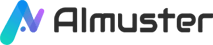Video has long been one of the primary forms of information delivery and entertainment. However, many individuals may face a common challenge - the video footage they possess doesn't always meet the standards of modern high definition and clarity. In such cases, there is a pressing need to enhance the quality of videos. In today's era where artificial intelligence technology is gradually emerging, we have new solutions at our disposal.
This article will talk about how to improve video quality through AI video enhancement tools and the reasons behind AI video enhancement technology as an innovative solution. By exploring this topic, we can understand how artificial intelligence serves as a powerful ally in enhancing video quality, providing users with a clearer and more engaging visual experience.
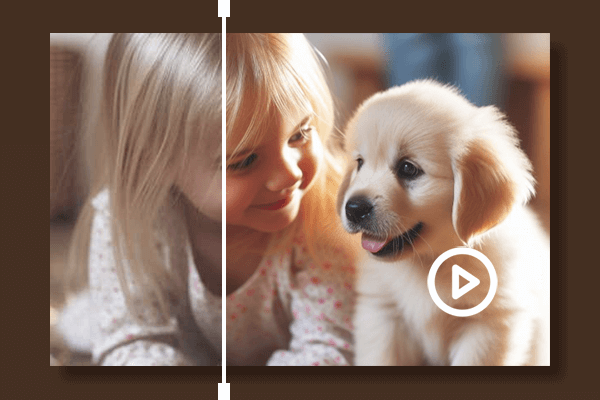
Part 1. Things to Learn About Regarding AI Video Upscaling
There are a few important things to think about before learning how to use AI video enhancer tools to upscale videos:
1.1 What Is AI Video Upscaling? How Does It Work?
AI video upscaling is a technique that improves a video's resolution and quality by applying AI algorithms. Increasing a video's pixel number is the goal, particularly when upscaling from a lower resolution to a higher resolution. AI-based upscaling attempts to address these problems by reducing the loss of sharpness and image quality that is frequently caused by traditional upscaling techniques.
This is how AI video upscaling generally works:
- Data Training: The model is trained on a large dataset containing pairs of high-resolution and low-resolution videos. During training, the model learns patterns and features that correlate with improved visual quality when upscaling.
- Neural Networks: Neural networks, especially Convolutional Neural Networks (CNNs), are commonly used for image and video processing tasks, including upscaling.
- Feature Extraction: The neural network extracts features from the input data, identifying patterns, textures, and structures within the low-resolution video.
- Mapping Functions: The model learns a mapping function that establishes a relationship between the low-resolution and high-resolution features, determining how to transform the lower-resolution input into a higher-resolution output.
- Upscaling Process: When a new, unseen low-resolution video is input into the trained model, the AI applies the learned mapping function to generate an upscaled version, predicting additional pixels that should be present in the high-resolution output.
- Post-Processing: Some AI upscaling methods include post-processing techniques to further refine and enhance the upscaled video, involving denoising, sharpening, and other image processing steps.
1.2 Pros & Cons
| Pros | Cons |
|---|---|
|
|
1.3 Popular & Reliable AI Video Enhancer Tools Available Now
Several popular and reliable AI video enhancer tools are currently available, catering to the growing demand for improved video quality and visual enhancements - such as AVCLabs, Topaz, Wondershare Filmora, and Movavi.
Among these tools, AVCLabs AI Video Enhancer stands out as a powerful solution. Leveraging advanced AI algorithms, it excels in upscaling video resolutions, reducing noise, and enhancing overall clarity. Another noteworthy tool is Topaz Video Enhancer AI, known for its exceptional ability to upscale videos while preserving intricate details, resulting in stunning visual improvements.
Wondershare Filmora is a versatile video editing software that incorporates AI features to enhance video quality seamlessly. With Filmora, users can easily apply AI-driven enhancements, such as upscaling, denoising, and color correction, to achieve professional-looking results. Movavi, on the other hand, offers a comprehensive suite of video editing tools, including AI-driven enhancements. Its video upscaling capabilities contribute to clearer and more vibrant visuals, making it a reliable choice for content creators.
Part 2. How to Upscale Video with AI Video Enhancer Tools
In this part, we will outline the specific steps on how to upscale videos using several popular tools and provide more detailed introductions for each of these tools.
Tool 1. Wondershare Filmora
Wondershare Filmora is an intuitive video editing program that makes it simple to create and edit videos. It offers a wide range of functions with an easy-to-use interface, such as sound equalization, advanced text editing, video stabilization, noise reduction, color tuning, support for 4K editing, GIF compatibility, and scene detection.
| Wondershare Filmora | Pricings |
|---|---|
| Monthly | $9.99 |
| Quarterly | $24.99 |
| Annually | $89.99 |
You can easily improve the quality of your films to a new level with Wondershare Filmora. This tool makes use of AI technology to improve the quality of your viewing. Furthermore, Wondershare Filmora has an "Auto Enhance" option that lets you instantly change the brightness and sharpness of your films to give them a more realistic appearance with only one click.
| Pros | Cons |
|---|---|
|
|
How to Enhance the Quality of Your Videos Using Wondershare Filmora
1. After installing and starting Wondershare Filmora, select "New Project" to launch the editing interface. Click "Import Media" to start loading local files.
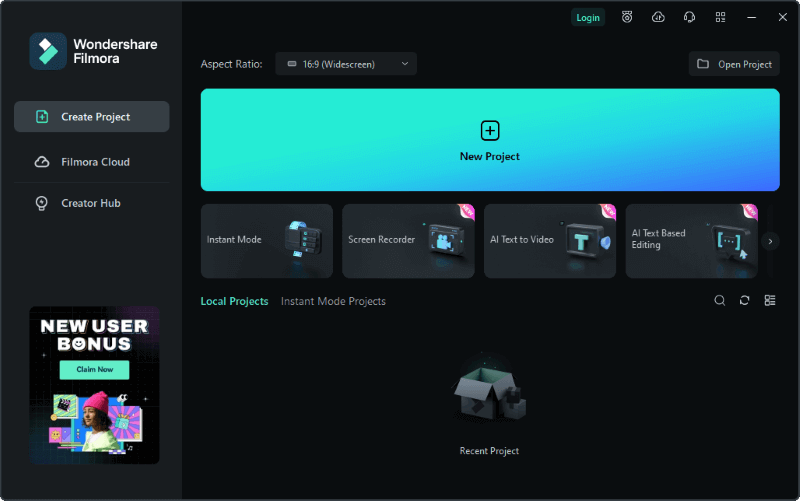
2. Drag & drop each media file to its appropriate track on the timeline after importing it all into the software. A few default settings would appear.
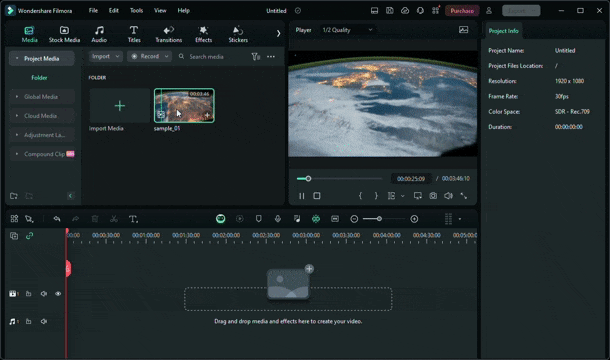
3. Enhance your video quality with the edit settings on the right panel. For instance, you can change the scale or the position of it; you can also adjust the audio or the color to improve the performance. Additionally, you can utilize the "Auto Enhance" feature in the "Video" tab to let Filmora adjust your video automatically.
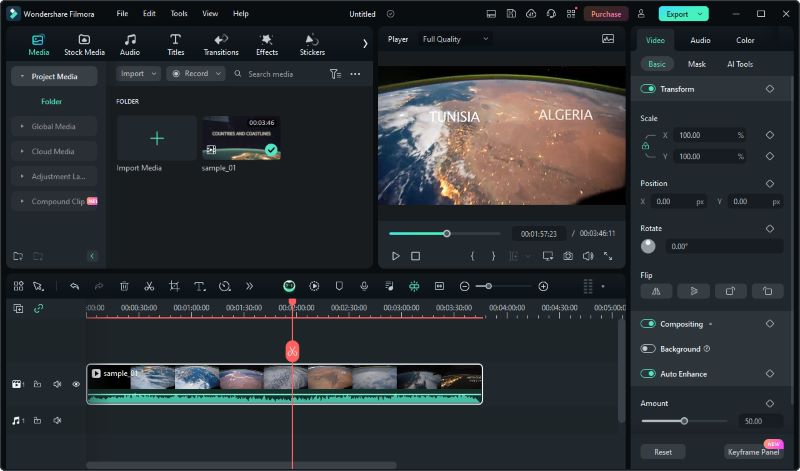
Tool 2. Wondershare KwiCut - AI Image and Video Enhancer
Wondershare KwiCut stands out as an advanced AI-powered video editing solution designed to effortlessly transform lengthy videos into concise clips. Its capabilities extend beyond basic editing, offering smart clipping and text editing functionalities to significantly enhance the efficiency of video production. The software is equipped with facial recognition technology, ensuring that characters remain centrally positioned within the frame.
| Wondershare KwiCut | Pricings |
|---|---|
| Monthly | $12.99 |
| Annually | $95.88 |
In addition to these core features, Wondershare KwiCut boasts advanced tools such as AI voice cloning, noise removal, and automatic subtitle generation. Notably, the AI Image and Video Enhancer feature utilizes cutting-edge algorithms to elevate the quality of both images and videos. This includes resolution upscaling, noise reduction, and detail enhancement, providing users with a comprehensive and professional editing experience.
| Pros | Cons |
|---|---|
|
|
How to Enhance the Quality of Your Videos Using Wondershare KwiCut
1. Visit the official website of Wondershare KwiCut at kwicut.media.io/app. On the homepage, choose Video Enhancer from the AI Tool Box section.
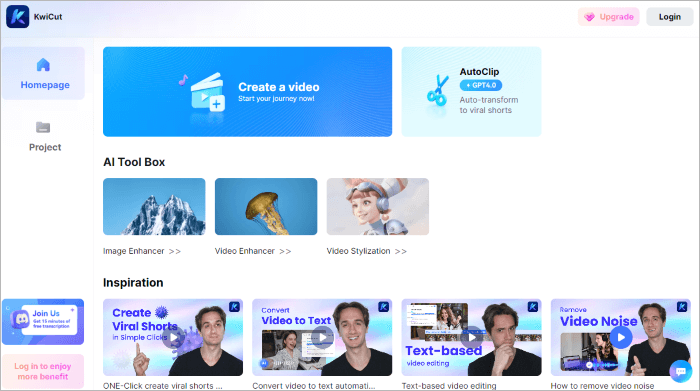
2. On the Video Enhancer page, upload the video you want to upscale (free users can upload videos with a maximum duration of 30 seconds). Afterward, Wondershare KwiCut will automatically begin enhancing the video.
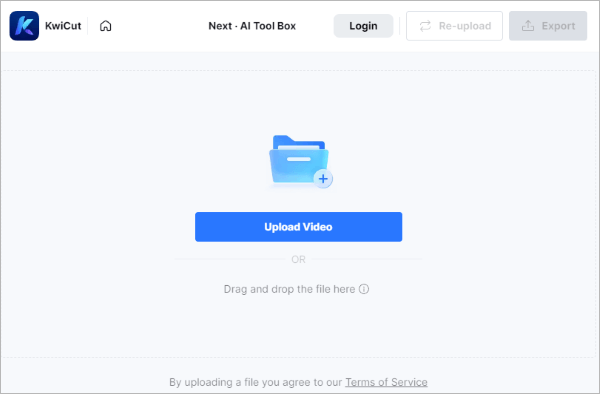
3. Once the optimization is complete, the Video Enhancer page will automatically play your original uploaded video and the optimized result in a loop. You can freely preview them to see if your expectations are met. Then, click on Export to download your optimized video.
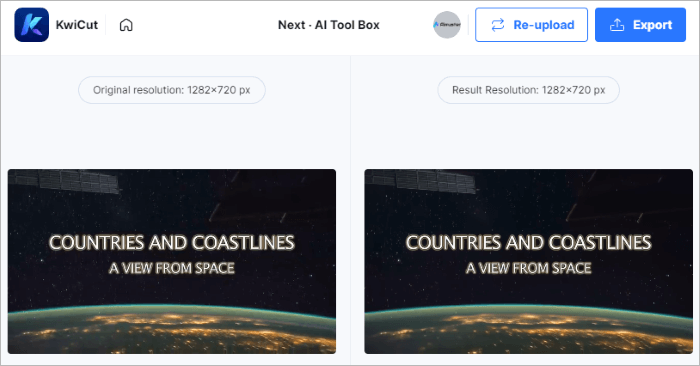
Tool 3. Topaz Video AI Enhance
| Topaz Video AI Enhance | Pricing |
|---|---|
| Lifetime | $224.00 |
Topaz Video AI Enhance is a professional video enhancement tool utilizing AI technology to elevate video resolution and improve overall video quality. This software incorporates advanced AI models, intelligent algorithms designed to upscale, denoise, deinterlace, and restore your video footage seamlessly.
| Pros | Cons |
|---|---|
|
|
How to Enhance the Quality of Your Videos Using Topaz Video AI Enhance
1. Download and install Topaz Video AI Enhance from the official website. Open the application and use the "Add Video" button to import your video file.
2. Choose the AI model that suits your video enhancement needs. Topaz Video AI Enhance provides various models for upscaling, denoising, deinterlacing, and restoring your footage.
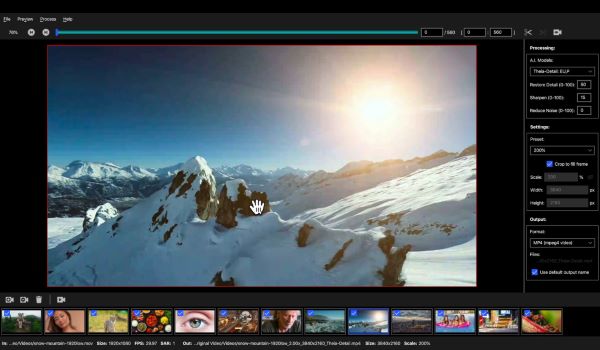
3. Tailor the settings to your preferences. Adjust the output resolution, frame rate, and other parameters according to your requirements.
4. Initiate the enhancement process by clicking the "Enhance" button. Topaz Video AI Enhance will employ advanced AI technology to improve your video's resolution and overall quality.
5. Review the enhanced video to ensure it meets your expectations. If adjustments are needed, you can revisit the settings until you achieve the desired results.
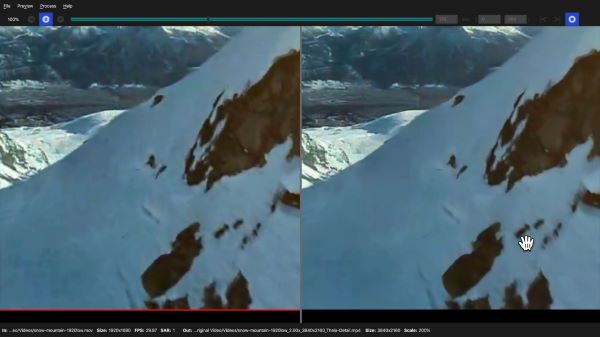
6. Export the improved video in your preferred format and resolution.
Final Thoughts
Through the discussion in this article, we deeply recognize the importance of AI technology in enhancing video quality. From film and television production to personal creations, AI video enhancement tools can provide users with a higher level of visual enjoyment and improve the effectiveness of information conveyance.
By adopting these advanced technologies, we can offer users a more enriching and clear audiovisual experience, create more captivating visual works, and provide audiences with an unprecedented visual impact. Please actively try and share your experiences with AI video enhancement tools!