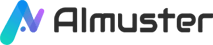Took a dissatisfying photo but unsure how to address the imperfections? For most non-professionals, using advanced tools like Adobe Photoshop to edit photos can be complex and daunting. Don't worry, the power of modern technology provides us with a convenient and efficient solution - utilizing AI image enhancement techniques. In this article, we will explore how to improve photo quality and enhance details and clarity through AI image enhancers. We will introduce four different options, including online and offline tools, to help you find the most suitable method for your needs. No need for professional skills, just a few simple steps, and you can transform seemingly imperfect photos into stunning works without the time-consuming complexity of professional tools.

Part 1. What to Know About AI Photo Enhancer
Before using AI image enhancer tools, there are some explanations that need to be made, which will help us better utilize these tools:
1.1 What does it mean to enhance an image?
Enhancing an image typically refers to the process of improving the visual quality or characteristics of an image. This can involve various techniques and adjustments to make the image more visually appealing, clearer, or better suited for a specific purpose. The goal of image enhancement is to bring out or highlight certain features, details, or colors in the image.
Here are some common methods used in image enhancement:
- Resizing: Changing the dimensions of an image, either to make it smaller for web use or larger for printing purposes.
- Color Correction: Adjusting the colors in an image to make them more accurate or to create a specific mood.
- Brightness and Contrast Adjustment: Changing the overall brightness and contrast of an image can make it more vibrant and visually appealing.
- Saturation and Hue Adjustment: Tweaking the saturation and hue of specific colors in an image to achieve a desired look.
- Noise Reduction: Removing or reducing the presence of unwanted noise.

1.2 How does AI enhance images?
AI image enhancement relies on training models on large datasets, allowing them to learn complex patterns and relationships within images. The trained models can then generalize and apply these learned enhancements to new, unseen images. The advancements in deep learning and neural network architectures have significantly improved the capabilities of AI in enhancing images, providing efficient and effective solutions for various image enhancement tasks.
Some common AI image enhancement approaches:
- Super-Resolution Techniques: Upscale and enhance the resolution of an image.
- Denoising: Denoising models learn the patterns of noise and distinguish them from the actual image content.
- Enhancement Filters: These filters can be trained on large datasets.
- Auto-Colorization: AI models can be trained to automatically add color to black and white or grayscale images. (The models learn color patterns from a dataset and apply them to enhance the visual appearance of monochromatic images.)
- Style Transfer: Style transfer algorithms can apply the artistic style of one image to another while preserving the content.
- Adaptive Image Enhancement: AI models can adaptively enhance different regions of an image based on their content, bringing out details in specific areas.
Part 2. How to Perform AI Image Enhancement
In this part, we will introduce how to use several very popular tools to perform AI image enhancement:
Option 1. Wondershare KwiCut - AI Image and Video Enhancer
Wondershare KwiCut is an AI-driven video editing solution crafted for seamlessly transforming lengthy videos into concise clips. Beyond basic editing, it offers intelligent clipping and text editing features, enhancing video production efficiency. The software incorporates facial recognition technology, ensuring characters stay centrally positioned in frames.
Beyond these core features, Wondershare KwiCut includes advanced tools like AI voice cloning, noise removal, and automatic subtitle generation. Notably, the AI Image and Video Enhancer employs state-of-the-art algorithms for superior quality in both images and videos. This encompasses resolution upscaling, noise reduction, and detail enhancement, delivering users a comprehensive and professional editing experience.
Key Features
- AI Video Clipping: Swiftly transform lengthy videos into concise clips using advanced AI technology.
- Magic Face-Focused Precision: Automatically centers on faces, ensuring impeccable framing.
- Title and Description Generation: Effortless social media sharing with GPT-4.0 AI crafting personalized, engaging video titles, and descriptions.
- Smart Text-based Editing: Edit videos seamlessly, treating them like text. Select any transcript text, and the video instantly jumps to the spoken word, allowing easy editing, highlighting, or deletion without relying on timestamps.
- Voice Cloner: Generate a digital replica of your voice by typing scripts or choosing from professional voice samples.
- Filler Word Elimination: KwiCut AI detects and removes filler words, enhancing the content's professionalism.
- Auto Subtitle: Effortlessly generate precise video captions with customization options for color, size, and font.
- Auto Transcription: Utilize cutting-edge voice recognition technology to automatically convert your video or audio into written text with an impressive accuracy level of 95% within minutes.
| Pros | Cons |
|---|---|
|
|
How to Use Wondershare KwiCut
1. Head to the official website of Wondershare KwiCut at kwicut.media.io/app. Navigate to the homepage and select "Image Enhancer" in the "AI Tool Box" section.
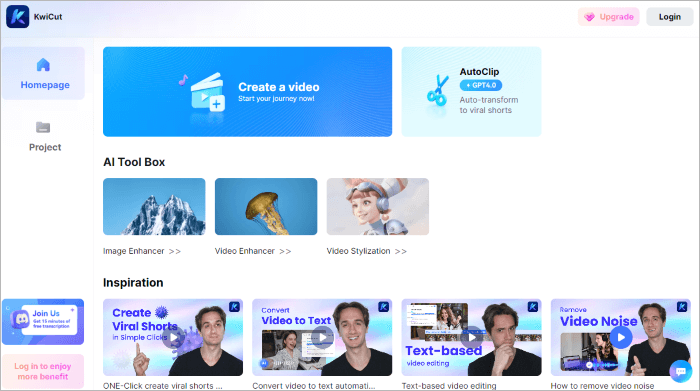
2. On the Image Enhancer page, upload the image you wish to enhance. Wondershare KwiCut will initiate the enhancement process automatically.
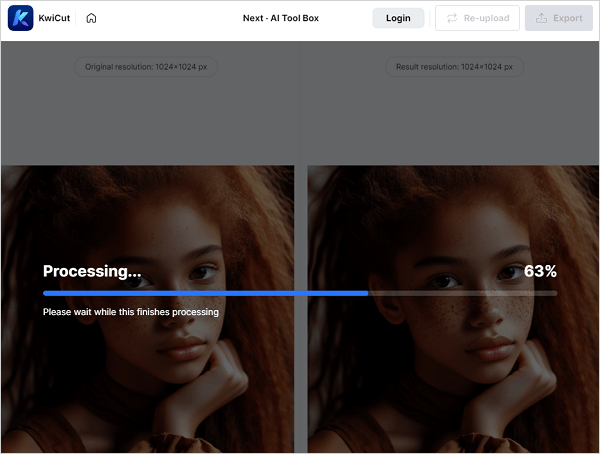
3. After the optimization concludes, preview the enhanced image to ensure it meets your expectations. Subsequently, click on “Export” to download your optimized photo.

Option 2. iMyFone EasifyAI Photo Enhancer
iMyFone EasifyAI Photo Enhancer is an automatic AI-driven tool designed to enhance the quality of images effortlessly. It offers a range of features to improve image clarity, resolution, colorization of black and white photos, and sharpening of photo edges.
Key Features
- Automatic AI Enhancement: It boasts a one-tap solution for enhancing image clarity, resolution, and realistic color addition using advanced AI algorithms. The aim is to eliminate artifacts, ensuring that users can easily share clear and enhanced photos.
- Versatile Image Enhancement: It is versatile and applicable to various scenarios, including the removal of blur from photos, colorization of black and white images, and sharpening for different occasions.
- Deblur Feature: The tool includes a dedicated deblur feature, simplifying the process of removing blur from images. This is particularly useful for correcting issues like incorrect shutter speed or untimely autofocus.
- Colorizing Black and White Photos: Without relying on traditional color filters, the AI photo enhancer facilitates the transformation of old black and white photos into vibrant, colorful images.
- Sharpening Photo Edges: The product allows users to sharpen the edges of their photos, providing a crisp and clear appearance.
| Pros | Cons |
|---|---|
|
|
How to Use iMyFone EasifyAI Photo Enhancer
1. Upload Photo File
Simply upload your low-resolution photos or images, as the platform supports major image formats.
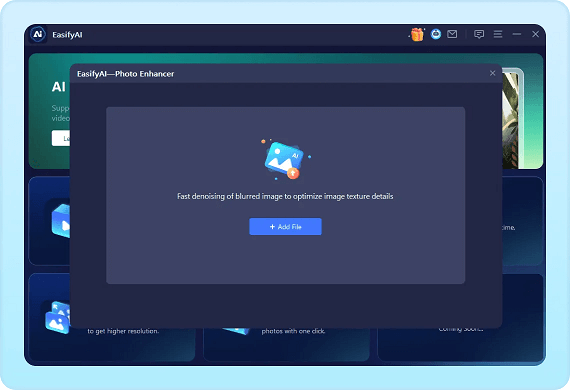
2. Initiate AI Photo Enhancement
Once uploaded, the AI will promptly detect and enhance the quality and resolution of your photo automatically. This process takes only a few seconds.
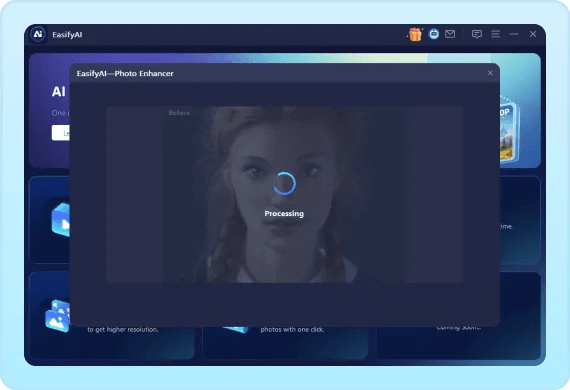
3. Retrieve Enhanced Photo
Observe the noticeable contrast in your enhanced photo. If you're satisfied with the effect, feel free to download the software and begin enhancing all your photos.
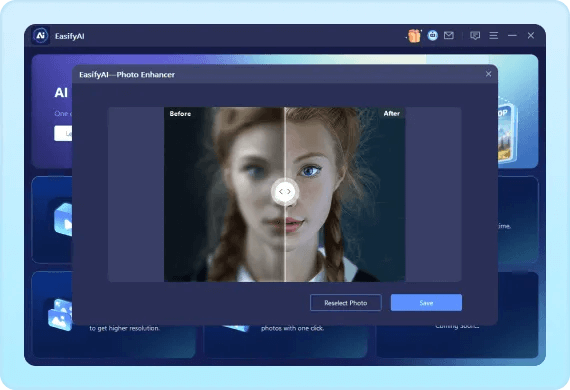
Pricing
- EasifyAI Full Toolkit: $16.88/Month
- EasifyAI Basic: $7.88/Month
Option 3. AILabTools
AILabTools utilizes advanced image processing technology based on AI deep learning algorithms, offering a range of powerful features. These include colorizing black and white photos, enhancing clarity and contrast, lossless image enlargement, portrait cartoonization, age progression/regression, gender transformation, and style transfer. Additionally, it provides corresponding API interfaces for online image processing, facilitating efficient online photo editing, or enabling users to develop their own image processing tools using the API.
Key Features
- Smart Beauty Enhancement: Using deep learning algorithms, it intelligently beautifies, whitens, slims faces, applies makeup, removes blemishes, and clears acne in portrait photos within seconds.
- Age Progression/Regression: Transform portrait photos to appear older or younger, offering a glimpse into different stages of life.
- Gender Transformation: Alter the gender of portrait photos, providing a visual representation of a different version of yourself.
- Contrast Enhancement: Improve contrast in portrait photos for a clearer and more defined image.
- Clarity Enhancement: Enhance the clarity of portrait photos, ensuring sharper and more detailed images.
- Colorizing Black and White Photos: Convert black and white photos to color, adding vibrancy and life to your images.
| Pros | Cons |
|---|---|
|
|
How to Use iMyFone EasifyAI Photo Enhancer
1. Visit the AILabTools official website and click the "UPLOAD IMAGE" button to enter the image editing page.
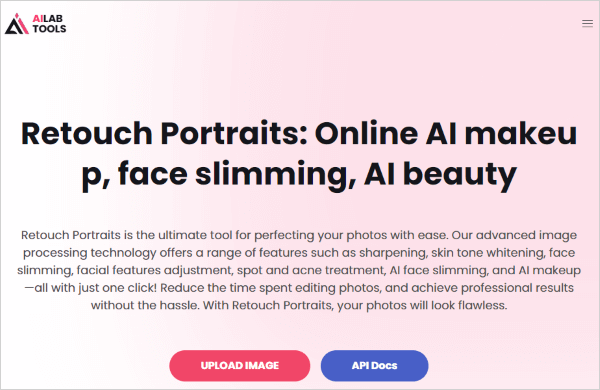
2. Click the "Open Image" button to upload your image.
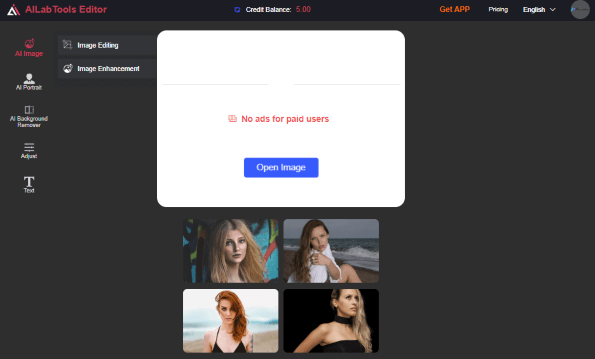
3. From the left panel, select the tools you want to use to enhance your image (some tools are free to use, but others require payment). For example, if you want to retouch the faces of people in the photo, you can choose the "Retouch Portraits" tool. However, AILabTools does not support direct preview; you need to select and click "Confirm" to preview the effect.
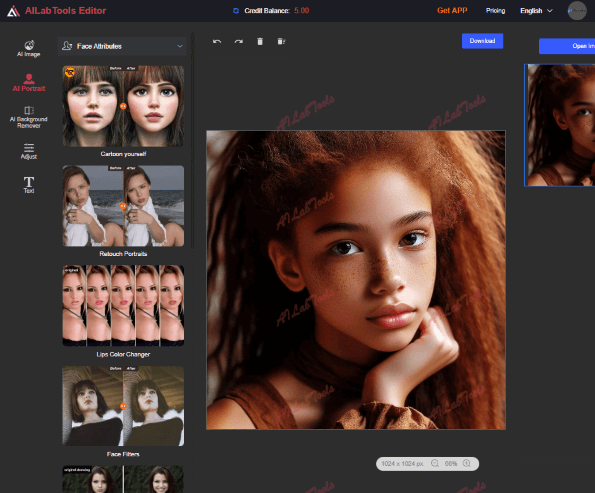
4. If you are not satisfied with the changes, you can click the left-facing arrow above the image to undo the modifications.
5. Download your image.
Pricing
- Pay as you go: $4.99 for 50 Credit
- Pay as you go: $5.39 for 100 Credit
- Subscribe: $17.99/month for 500 Credit
- Subscribe: $29.99/month for 1500 Credit
- Lifetime deal: $149.99 for 500 Credit/month
Option 4. VanceAI
VanceAI is an AI image processing website offering various image processing tools, including AI enhancement, enlargement, sharpening, denoising, background removal, and generation. Tools like AI enhancement, enlargement, sharpening, denoising, background removal, and restoration can help improve the quality and resolution of your photos. Additionally, the website provides an AI cartoonization tool, transforming your photos, selfies, or portraits into stunning AI artworks. For more AI image processing tools, you can explore their AI background generator, creating unique backgrounds for product images. You can use these tools on the website or download their offline tools.
Key Features
- AI Enhancement: Improves image quality and resolution.
- AI Enlargement: Enlarges images up to 8 times while maintaining image quality.
- AI Sharpening: Intelligently sharpens blurred images and edges for greater clarity.
- AI Denoising: Smartly removes noise and grains from photos using AI denoising techniques without creating artifacts.
- AI Background Removal: Automatically cuts out people or objects from the background, creating transparent PNG files.
- AI Restoration: Easily removes scratches or damages from old photos, restoring them to their original state.
- AI Background Generator: Creates unique backgrounds for product images.
| Pros | Cons |
|---|---|
|
|
How to Use VanceAI
1. Visit the VanceAI official website and click the "Upload Image" button to upload your image.
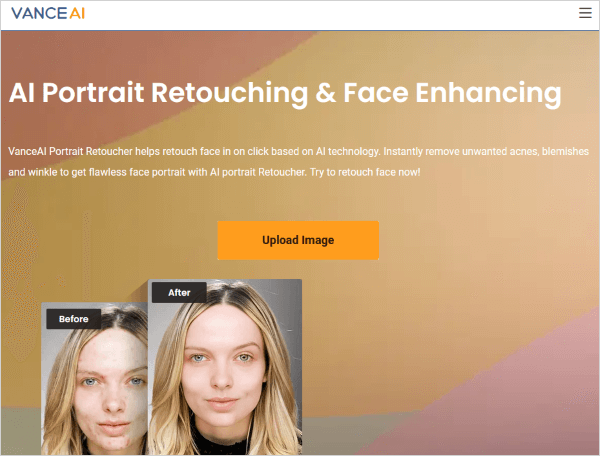
2. Select the image you want to edit, and from the right panel, choose the tool you want to use to enhance your image. For example, if you want to adjust flaws on the face of a person in the photo, you can choose the "AI Photo Retoucher" tool, and then select from two Adjustment Modes (Retouch or Enhance).
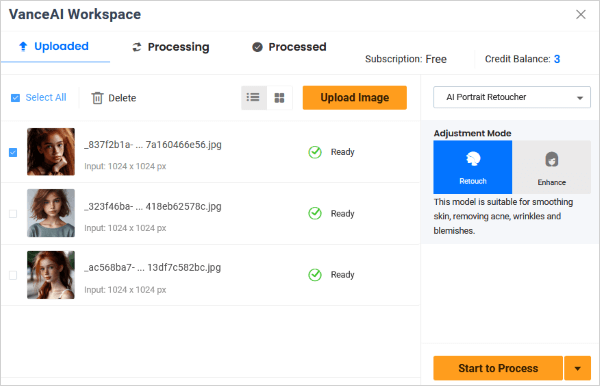
3. After making all the adjustments, click the "Start to Process" button. Wait a few seconds, and the website's tool will automatically start processing your image. Afterward, you can click the eye-shaped option representing preview to preview your image.
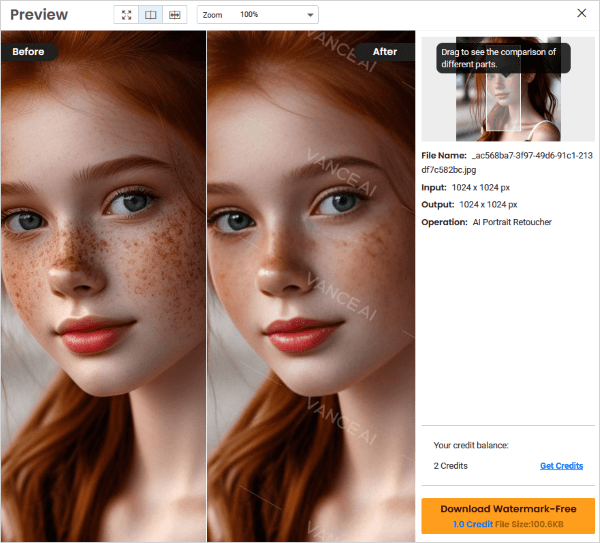
4. Download your image (note that downloading without registration may include watermarks on the image).
Pricing
- $4.95/month
Summing Up
Following the above introduction, we've explored various options to enhance photo quality through AI image enhancers, including "Wondershare KwiCut - AI Image and Video Enhancer," "iMyFone EasifyAI Photo Enhancer," "AILabTools," and "VanceAI." These professional tools offer user-friendly interfaces, enabling users to swiftly address imperfections in photos within a short time. Whether you're a photography novice or a non-professional, these accessible methods make it easy to transform ordinary photos, freeing you from the frustration of imperfections.