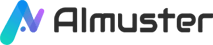Have you ever felt frustrated trying to accurately separate a person's hair from the background in a picture? When working with photos, background removal has always been a challenging task. Sometimes, manually separating hair from the background, especially when dealing with fine strands, can be quite perplexing.
In this article, we will explore various techniques and introduce you to some popular AI tools that can assist you in removing backgrounds from photos more easily, particularly when dealing with details like hair.
Whether you're seeking a more efficient processing method or prioritizing precision in image editing, understanding the strengths and limitations of these tools will aid you in making better choices when using AI tools to remove the backgrounds of images.

Part 1. Before Going Into How to Use the AI Tools: AI Image Cutout VS Manual Cutout
Before we go into how to use AI assistance to swiftly remove the background from images, it's crucial to have a clear understanding of the principles and distinctions between AI and manual cutout. This will facilitate a more efficient utilization of these innovative tools.
1.1 How Does Each Work?
How Do AI Tools Remove the Background of an Image
The use of AI tools for image cutout typically relies on deep learning and neural network technologies. These tools leverage models previously trained on a large dataset, enabling them to understand the content of images, including objects, boundaries, and backgrounds. During the cutout process, AI models analyze relationships between pixels to infer which parts belong to the foreground object and which parts constitute the background. Through extensive training on vast datasets, these models achieve the capability to accurately identify and separate various elements in an image, thereby achieving automatic background removal.
How Do Designers Remove the Background of an Image
Manual cutout relies on graphic designers or editing personnel to manually select and mark the boundaries of the foreground and background in an image. This is often accomplished using tools within professional image editing software (such as Adobe Photoshop), like the magic wand, lasso tool, or pen tool. Editors need to carefully examine the image, manually draw boundaries, and ensure the precise separation of the foreground object. This is a time-consuming and meticulous task, requiring a high level of skill and professional expertise, especially when dealing with complex images or areas with intricate details.
1.2 What Are the Differences? What Advantages Does Each Have?
AI tools, utilizing the intelligent inference of deep learning models, can rapidly accomplish image cutout tasks, while manual cutout relies more on human vision and manual operations. There are differences in efficiency and accuracy between the two methods and the choice between AI image cutout and manual cutout should be based on specific needs. AI cutout is more suitable for efficiently processing large quantities of simple images, while manual cutout remains irreplaceable for tasks requiring high precision and attention to detail.
| Image Cutout | AI | Manual |
|---|---|---|
| Differences |
|
|
| Advantages |
|
|
Part 2. How to Remove Image Background with AI Helpers
After the analysis in the previous section, I believe you now have a clearer understanding of the role of AI tools in this task. Next, we will provide detailed introductions to some popular tools and guide you step by step on how to use these tools for background removal in images.
Tool 1. iMyFone Filme - MagicPic
iMyFone Filme stands out as a user-friendly video editing software designed to simplify the process of creating and editing videos. With a range of both basic and advanced editing features, such as cropping, splitting, rotating, adjusting speed, and incorporating picture-in-picture effects, this software caters to diverse editing needs. Users can enhance their videos by adding basic effects, transitions, text, and audio elements. The software supports recording and screen recording functions alongside a convenient one-click template for background music replacement.
One highlight of iMyFone Filme is its MagicPic feature. iMyFone MagicPic is a powerful AI-driven photo editing tool, streamlining the process of background removal and replacement with just a few clicks. Its capabilities include bulk removal and replacement, offering a diverse array of background templates and unlimited custom background options.
| MagicPic | Pricing |
|---|---|
| Monthly | $9.99($0.025/credit) |
| Quarterly | $19.99($0.010/credit) |
| Annually | $99.99($0.020/credit) |
Pros
- Seamlessly remove and alter photo backgrounds utilizing advanced AI technology.
- Support efficient bulk background removal and replacement.
- Feature a variety of background templates and allow for unlimited custom backgrounds.
- Recognize products in images, not limited to faces, making it ideal for product photo creation.
- User-friendly interface ensures ease of use.
Cons
- No free version available.
How to Remove Image Background with iMyFone MagicPic
1. Download and install iMyFone MagicPic by visiting the iMyFone website. Launch the application and select the "Background Remover" option.
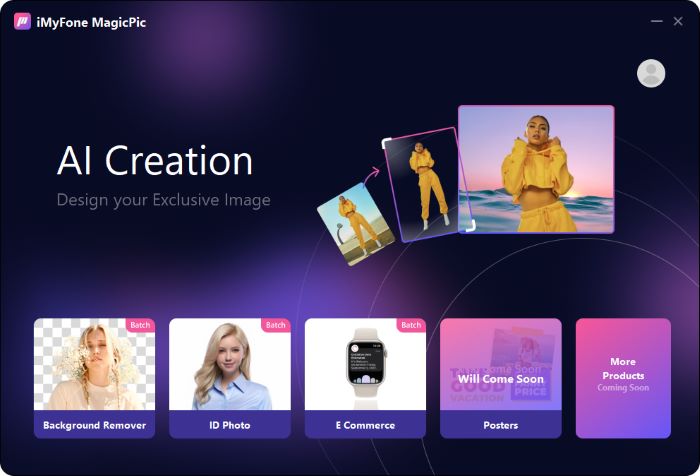
2. Import the image you wish to edit. Allow the AI algorithm to autonomously eliminate the background.
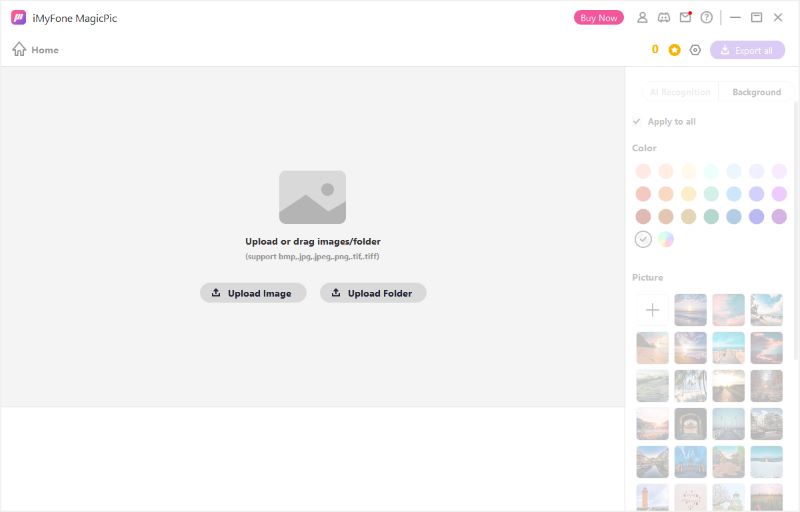
3. If you desire to substitute the background with a new one, choose from the provided templates or upload your own custom background.
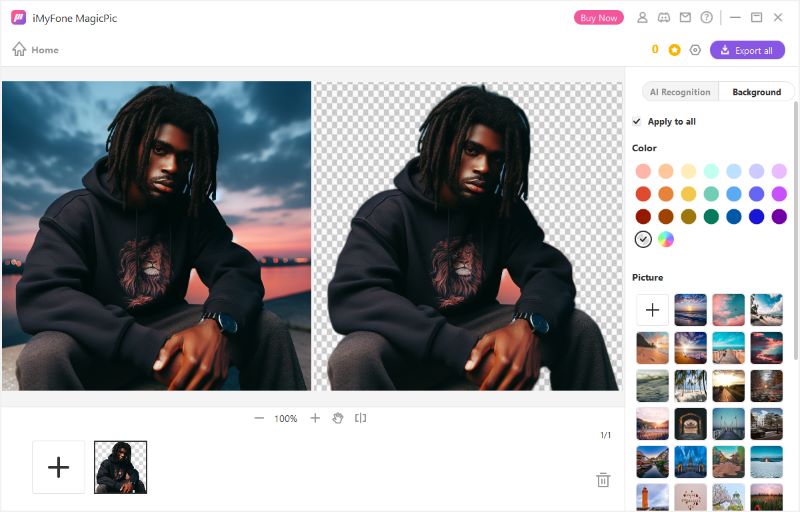
Background Removal Rating: ★★★★☆
Tool 2. Wondershare Uniconverter - Background Remover
Wondershare UniConverter is a comprehensive multimedia software that provides a range of tools for video editing, conversion, compression, and more. One standout feature within this versatile software is its Background Remover capability, which enhances the user's ability to create visually compelling content. The feature in Wondershare UniConverter is designed to simplify the process of eliminating backgrounds from images or videos.
| Uniconverter | Individual | Student |
|---|---|---|
| Yearly Plan | $49.99 | $7.99 |
| 2-Year Plan | $69.99 | $23.99 |
| Perpetual Plan | $79.99 | $31.99 |
Pros
- User-friendly interface.
- Offer templates for background replacement or users can upload their own custom backgrounds.
- Beyond background removal, it provides a comprehensive editing suite, enabling users to enhance multimedia content with additional effects.
Cons
- The selection of templates may be limited compared to other dedicated background removal tools.
- The overall pricing of Wondershare UniConverter is relatively higher compared to other dedicated tools.
How to Remove Image Background with Wondershare Uniconverter's Background Remover Feature
1. Download, install, and open Wondershare UniConverter. Hit the "Tools" tab on the left panel.
![]()
2. Navigate to "AI Lab" > "Background Remover" on the Tools screen.
![]()
3. Add the image you wish to edit by clicking the "+" icon.
![]()
4. Allow the AI algorithm a moment to automatically eliminate the background.
![]()
5. Afterward, to view/edit the adjusted image in detail, hover your mouse over the picture, and click "Click to check details" or "Edit."
![]()
5. Should you wish to substitute the background, select from the available templates or upload your custom background.
![]()
Background Removal Rating: ★★★★☆
Tool 3. remove.bg
With remove.bg, removing the background of an image is a breeze - just one click, and it's done in 5 seconds. This user-friendly and free tool allows you to effortlessly upload your photo to the website and witness the magic unfold. Beyond background removal, the website provides extra features, including the creation of magic brush effects, individual enhancements, and various other effects to amplify your images. Share your transformed images seamlessly on social media or other platforms.
| remove.bg | 40 credits | 200 credits | 500 credits | 1200 credits | 2800 credits |
|---|---|---|---|---|---|
| Monthly Plan | $9/mon | $39/mon | $89/mon | $189/mon | $389/mon |
| Yearly Plan | $8.10/mon | $35.10/mon | $80.10/mon | $170.10/mon | $350.10/mon |
Pros
- The effect of removing the image background is excellent.
- Remove image backgrounds in just 5 seconds with a single click, providing swift results.
- Utilize advanced artificial intelligence technology to identify and remove prominent elements from image backgrounds.
- Capable of producing images at a resolution of up to 25 megapixels, ensuring quality results.
- Allow the processing of multiple images per minute, enhancing productivity.
- The overall background removal process is fully automated, streamlining the user experience.
- Many background templates available.
Cons
- You can only download images of 500x500 px quality. To download HD images of 1024x1024 px, you must register an account and spend 1 credit.
- Processing speed is dependent on the quality of the images used, affecting the rate of background removal.
- While initially free, continuous usage requires the purchase of a package.
How to Remove Image Background with remove.bg
1. Go to the website and select "Upload Image" to access the background remover page.
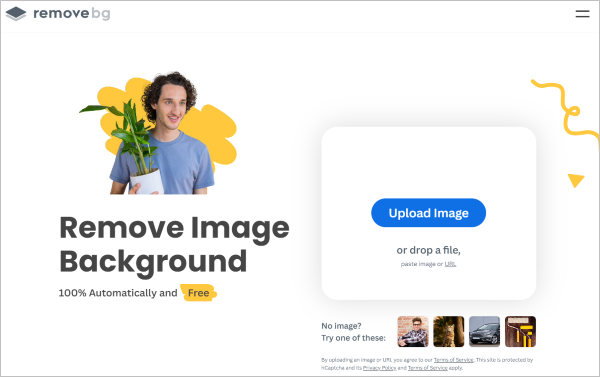
2. Upload or drag an image into the window and patiently await the completion of the cutout process.
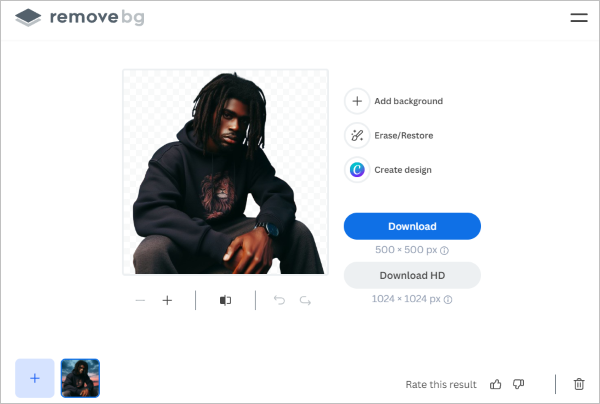
3. Download your image. You can also change the background in the templates list.
Background Removal Rating: ★★★★★
Tool 4. BGremover
BGremover is an online AI-driven tool designed to swiftly remove backgrounds from images. Driven by AI background removal technology and deep learning, it simplifies the process into a one-click solution for professional-level photo background removal and editing. Compatible with image formats such as JPG, PNG, and JPEG, the tool accommodates files up to 2.8 MP and 5MB in size. Notably, BGremover excels in handling intricate details like hair and animal fur. It further provides services like a transparent background maker and various background features, streamlining your workflow.
| BGremover | 100 credits | 200 credits | 500 credits | 1000 credits |
|---|---|---|---|---|
| Pricing | $4.95 | $7.95 | $12.95 | $17.95 |
Pros
- One-click tool for effortless background removal from photos.
- Utilize AI background removal technology and deep learning.
- Capable of handling high-resolution images.
Cons
- The processing speed for images is somewhat slower compared to the tools mentioned above.
- Account registration is necessary for downloading images.
- The free version has limited usage allowances.
- The free version has too few available background templates.
How to Remove Image Background with BGremover
1. Go to the website and select "Upload Image" to access the background remover page. Alternatively, download and install VanceAI PC on your desktop.
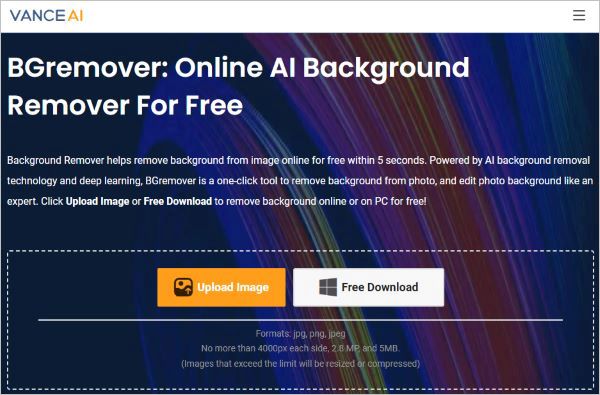
2. Upload or drag an image into the white box and patiently await the completion of the cutout process.
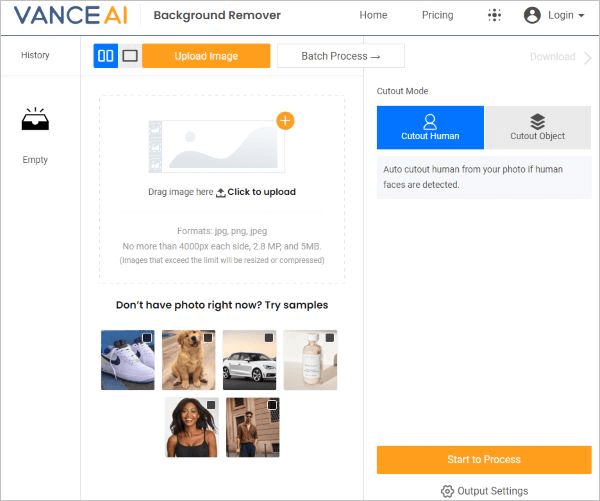
3. Sign up to download your image. You can also change the background in the templates list.
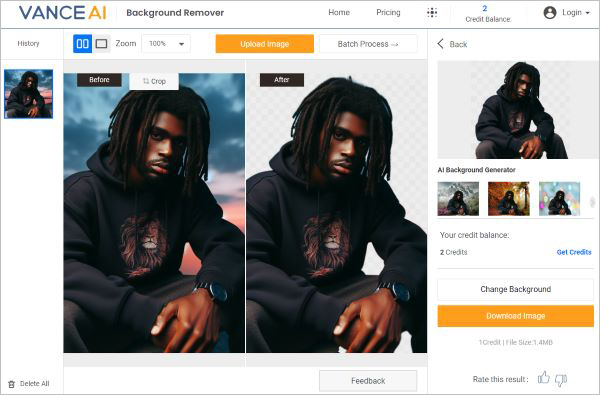
Background Removal Rating: ★★★★☆
Final Thoughts
After the above introduction, have your concerns been addressed? We delved into the principles and distinctions between AI and manual image cutout methods, providing you with a range of advanced tools to tackle background removal challenges, especially when dealing with details like hair. Whether you're seeking efficient processing or prioritizing precision in image editing, these tools offer different options for you.
In your creative process, we hope you make full use of these tools to make your visual content more vivid and captivating. If you have any further questions or need additional assistance, feel free to reach out to us.