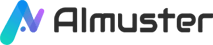Do you want to add some fun elements to your videos? Try adding some stickers! Stickers can add interest and personalization to your videos, making them more appealing. In this article, we will introduce two AI video editors—MarkGo and Virbo—that can easily add stickers to videos. We will detail the key features, advantages, disadvantages of these two tools, and how to use them to add stickers to your videos.
"Where can I download stock photos for free?"
Tool 1. Add Stickers to a Video in iMyFone Filme – MarkGo
iMyFone MarkGo is an AI-powered photo and video editing software. It can help users remove or add watermarks from videos and photos without compromising the quality. MarkGo is equipped with AI technology that automatically removes watermarks. Additionally, it can easily remove moving watermarks from videos and batch remove watermarks from images using AI algorithms. You can use the watermarking feature of this tool to add your sticker images to the video.
Whether for beginners or professionals, iMyFone MarkGo is a very practical tool that can help users easily remove and add watermarks. Its powerful features and ease of use have earned it high trust among users.
Advanced Features
- Watermarking: Users can import logo images as watermarks for copyright protection or add custom text as copyright protection watermarks.
- Batch watermark removal: MarkGo combines image detection and AI deep learning technology, allowing users to remove watermarks from videos and images in one click.
- Video watermark removal: MarkGo offers three AI-driven removal modes to help users remove watermarks from videos. These modes include:
- Color fill: MarkGo can automatically detect pixel colors to get the best matching color for perfect image restoration.
- Matte fill: MarkGo uses updated digital media processing algorithms to seamlessly remove objects from videos.
- Gaussian blur: To ensure high-resolution images, MarkGo optimally smooths details to remove logos.
- Image watermark removal: MarkGo offers three powerful watermark selection tools and removal modes to help users remove unwanted objects from photos. These modes include:
- Smooth fill: MarkGo maintains the original quality of images perfectly by smoothing details.
- Edge fill: MarkGo can detect edge pixels and render these elements to make unwanted objects invisible.
- Texture restoration: By automatically restoring selected areas, MarkGo can help recover the texture of images and videos.
Pros
- The intuitive user interface simplifies the operational process greatly.
- MarkGo can substantially reduce editing time compared to manual methods.
- No professional image editing knowledge is required for users.
Cons
- MarkGo's functionality is relatively limited compared to professional image editing software.
- Users may still need to use other software for certain specialized editing needs.
- While a free trial is offered, the full version of the software requires payment.
How to Add Stickers to a Video in MarkGo
Step 1: Download, install, and launch MarkGo. Click on the "Add Watermark to Video" tool on the software's homepage.
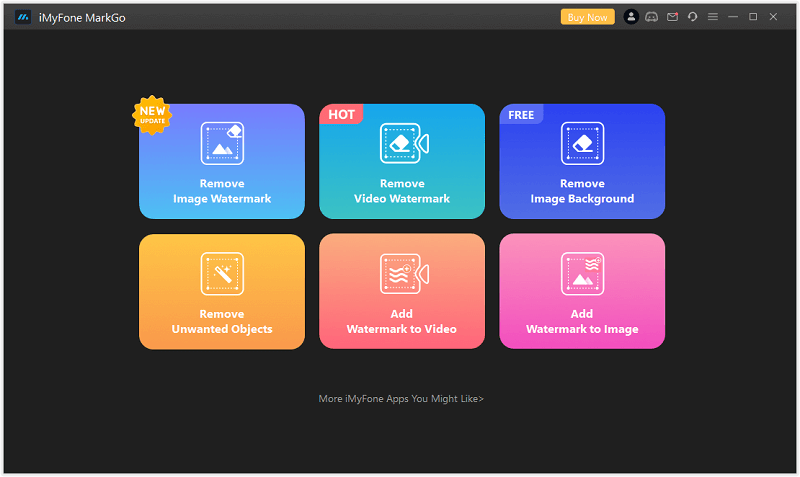
Step 2: Import the video you want to add stickers to.
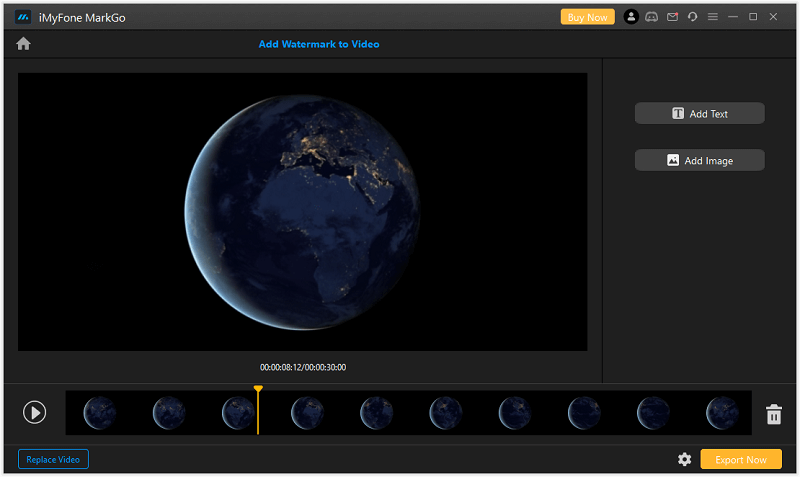
Step 3: Click on "Add Image" on the right side to add sticker images. Then adjust the size and position of the stickers.

Step 4: After adjustment, click the "x" shaped delete icon to remove the box, and you can preview the effect and export the video.
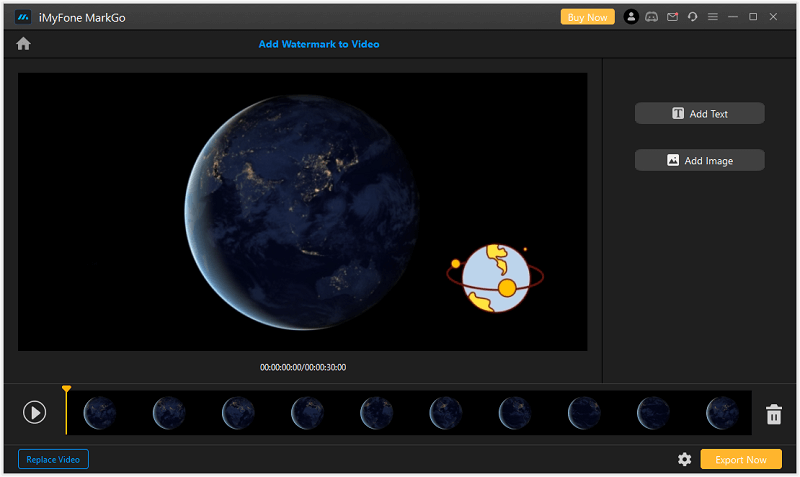
Tool 2. Add Stickers to an Avatar Video in Wondershare Virbo
Wondershare Virbo is a user-friendly AI-driven avatar video creation tool. It can easily turn text into professional spokesperson videos, supporting over 300 languages and accents. Each feature is carefully designed to help users succeed in marketing, customer relationship management, digital marketing, employee training, and social media. Virbo provides a range of attractive templates to help users quickly create engaging and expressive videos. It also offers a cross-platform experience, whether online, desktop, or mobile, users can experience the powerful features of Virbo.
Advanced Features
- Multi-country AI Avatars: Users can choose virtual avatars with different languages and accents to create unique and customized video content.
- Natural AI Voice: Virbo supports AI voices in multiple languages and accents, helping users create global content.
- Royalty-free assets and templates: Virbo offers over 180 customizable templates to help users enhance the impact of their avatar videos easily.
- Cross-platform support: Users can experience Virbo's powerful features whether online, desktop, or mobile.
- AI scripts: Virbo utilizes the power of AI to generate professional video scripts.
- Text-to-speech: Virbo can convert text into speech, supporting multiple languages.
- AI translation: Virbo supports AI translation, helping users create multilingual videos.
Pros
- User-Friendly Design: Virbo features a user-friendly interface that is easy to use and navigate.
- Lifelike Voice Generation: Virbo's voice synthesis is both realistic and customizable to match your preferences.
- Speedy Rendering: Virbo ensures a fast and efficient rendering process for quick results.
Cons
- Restricted and Pricy Starter Premium Plan: Virbo's initial premium subscription tier has limitations and comes with a higher cost.
- Absence of Free Usage Option: Virbo does not provide a free usage tier.
How to Add Stickers to a Video in Virbo
Step 1: Download, install, and launch Wondershare Virbo. Click on the "Create Video" option, then choose your video aspect ratio (16:9 or 9:16) in the popup window and click "Create Video."
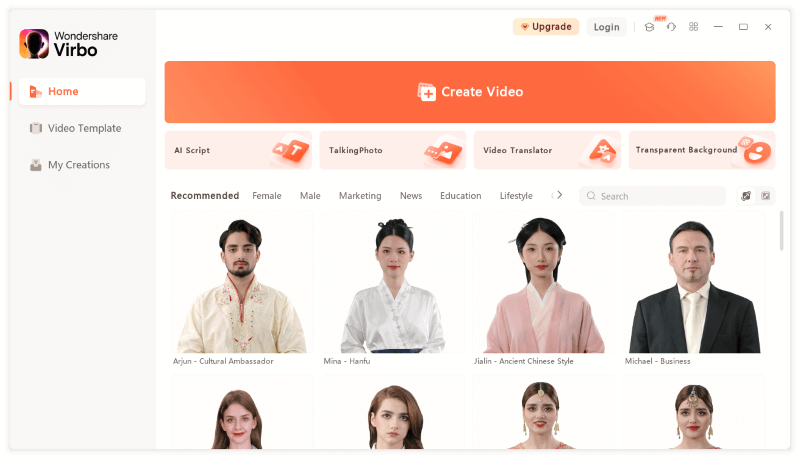
Step 2: Input video script into the text box below the video.
(You can also use Virbo's AI feature to generate a script. To do this, click on the "AI Script" option in the bottom left corner to open the AI script panel. On the right side of the window, you'll see six optional functions. Input a prompt, then select the functions you need to generate the video script. Finally, click "Apply.")
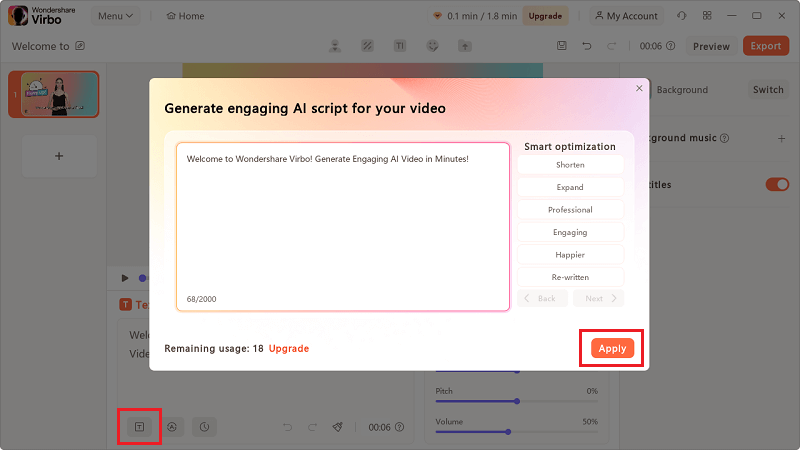
Step 3: After completing the video script, select your preferred language, accent, adjust the voice speed, and other attributes from the tools on the right of the text box.
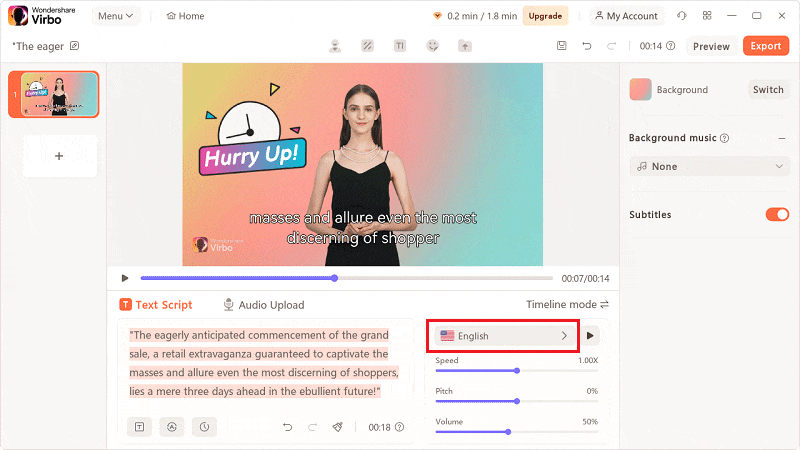
Step 4: Choose the "Sticker" option in the top toolbar to select your preferred stickers.
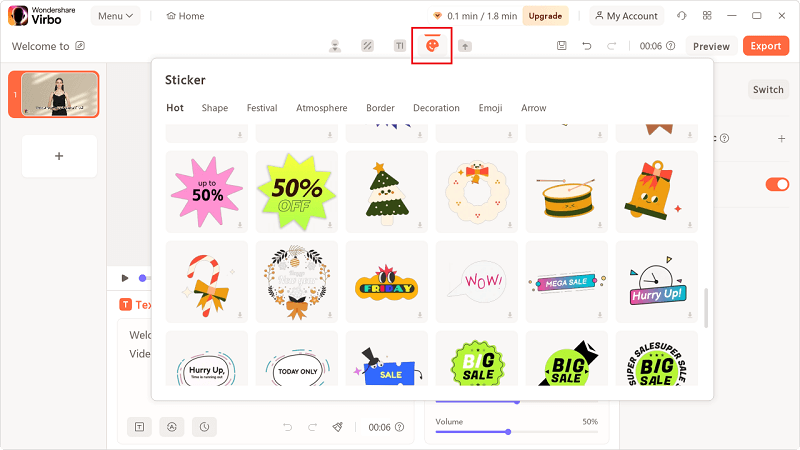
Step 5: After adding stickers, adjust them in the panel on the right.
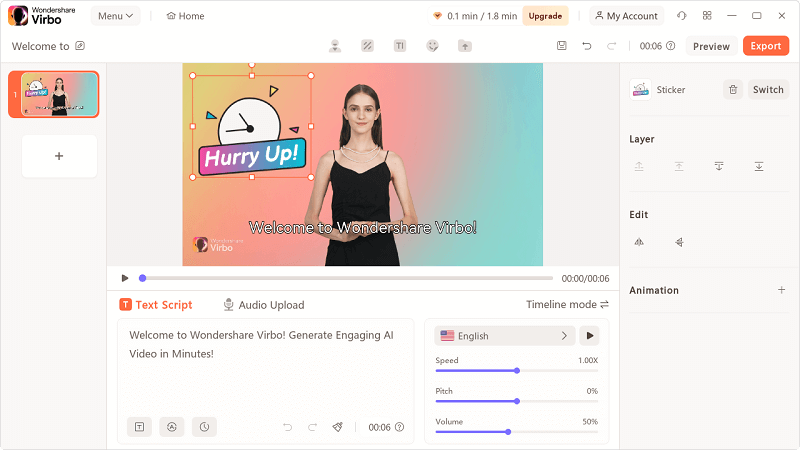
Step 6: After completing the above steps, switch to "Timeline mode" for a more detailed preview of your video. Then click on the "Export" option in the top right corner to export your video.
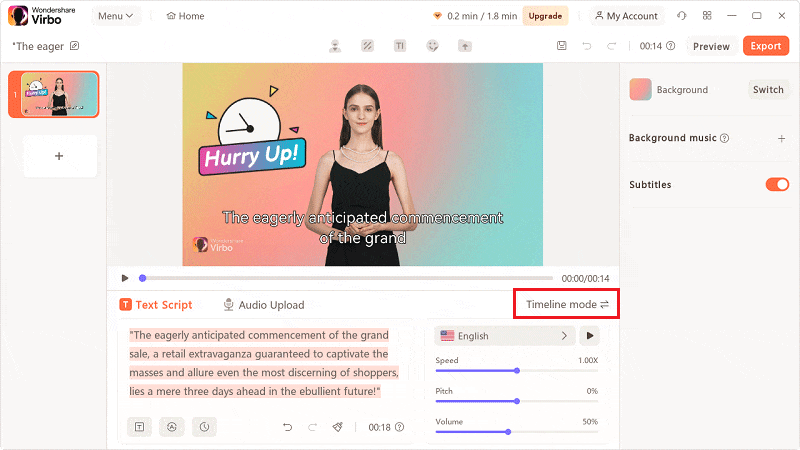
Conclusion
In this article, we introduced how to add stickers to videos in two AI video editors—iMyFone Filme – MarkGo and Wondershare Virbo. These two tools have powerful features that can help users easily add stickers to videos, making them more interesting and personalized. We hope this article helps you better utilize these two tools to add more fun to your videos!